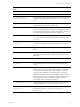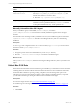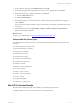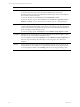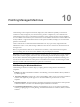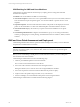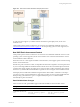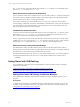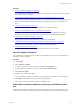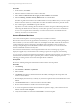Installation guide
Table Of Contents
- VMware vCenter Configuration ManagerAdministration Guide
- About This Book
- Getting Started with VCM
- Installing and Getting Started with VCM Tools
- Configuring VMware Cloud Infrastructure
- Virtual Environments Configuration
- Configure Virtual Environments Collections
- Configure Managing Agent Machines
- Obtain the SSL Certificate Thumbprint
- Configure vCenter Server Data Collections
- Configure vCenter Server Virtual Machine Collections
- Configure vCloud Director Collections
- Configure vCloud Director vApp Virtual Machines Collections
- Configure vShield Manager Collections
- Configure ESX Service Console OS Collections
- Configure the vSphere Client VCM Plug-In
- Running Compliance for the VMware Cloud Infrastructure
- Create and Run Virtual Environment Compliance Templates
- Create Virtual Environment Compliance Rule Groups
- Create and Test Virtual Environment Compliance Rules
- Create and Test Virtual Environment Compliance Filters
- Preview Virtual Environment Compliance Rule Groups
- Create Virtual Environment Compliance Templates
- Run Virtual Environment Compliance Templates
- Create Virtual Environment Compliance Exceptions
- Configuring vCenter Operations Manager Integration
- Auditing Security Changes in Your Environment
- Configuring Windows Machines
- Verify Available Domains
- Check the Network Authority
- Assign Network Authority Accounts
- Discover Windows Machines
- License Windows Machines
- Disable User Account Control for VCM Agent Installation
- Install the VCM Windows Agent on Your Windows Machines
- Enable UAC After VCM Agent Installation
- Collect Windows Data
- Windows Collection Results
- Getting Started with Windows Custom Information
- Prerequisites to Collect Windows Custom Information
- Using PowerShell Scripts for WCI Collections
- Windows Custom Information Change Management
- Collecting Windows Custom Information
- Create Your Own WCI PowerShell Collection Script
- Verify that Your Custom PowerShell Script is Valid
- Install PowerShell
- Collect Windows Custom Information Data
- Run the Script-Based Collection Filter
- View Windows Custom Information Job Status Details
- Windows Custom Information Collection Results
- Run Windows Custom Information Reports
- Troubleshooting Custom PowerShell Scripts
- Configuring Linux and UNIX Machines
- Configuring Mac OS X Machines
- Patching Managed Machines
- VCM Patching for Windows Machines
- VCM Patching for UNIX and Linux Machines
- UNIX and Linux Patch Assessment and Deployment
- Getting Started with VCM Patching
- Getting Started with VCM Patching for Windows Machines
- Check for Updates to Bulletins
- Collect Data from Windows Machines by Using the VCM Patching Filter Sets
- Assess Windows Machines
- Review VCM Patching Windows Assessment Results
- Prerequisites for Patch Deployment
- Default Location for UNIX/Linux Patches
- Location for UNIX/Linux Patches
- Default Location for UNIX/Linux Patches
- vCenter Software Content Repository Tool
- Deploy Patches to Windows Machines
- Getting Started with VCM Patching for UNIX and Linux Machines
- Check for Updates to Bulletins
- Collect Patch Assessment Data from UNIX and Linux Machines
- Explore Assessment Results and Acquire and Store the Patches
- Default Location for UNIX/Linux Patches
- Deploy Patches to UNIX/Linux Machines
- How the Deploy Action Works
- Running VCM Patching Reports
- Customize Your Environment for VCM Patching
- Running and Enforcing Compliance
- Provisioning Physical or Virtual Machine Operating Systems
- Provisioning Software on Managed Machines
- Using Package Studio to Create Software Packages and Publish to Repositories
- Software Repository for Windows
- Package Manager for Windows
- Software Provisioning Component Relationships
- Install the Software Provisioning Components
- Using Package Studio to Create Software Packages and Publish to Repositories
- Using VCM Software Provisioning for Windows
- Related Software Provisioning Actions
- Configuring Active Directory Environments
- Configuring Remote Machines
- Tracking Unmanaged Hardware and Software Asset Data
- Managing Changes with Service Desk Integration
- Index
Figure 10–1. UNIXand Linux Patch Assessment and Deployment Process
To verify that VCM supports your UNIX and Linux machines for patch deployment, see the VCM
Installation Guide.
VCM provides patch assessment content in a new format for several Red Hat and SUSE versions. See
"New UNIXPatch Assessment Content" on page 137. For the operating system versions supported, see
the VCM Installation Guide.
New UNIXPatch Assessment Content
VCM provides patch assessment content in a new format for several Red Hat and SUSEversions. For the
operating system versions supported, see the VCM Installation Guide. All other UNIX and Linux versions
use the standard content architecture.
When the VCM 5.4.1 or later Agent is installed on these machines, VCMsupports patch assessments using
the new content architecture.
With the new patch assessment content, VCM updates the information required to assess the patch status
of your VCM managed Red Hat and SUSE machines. Results for the new and standard patch assessment
content formats appear together in a single view in VCM. Use these results to analyze the patch status of
all versions of your Red Hat and SUSE machines regardless of the VCM Agent version installed on them.
Patch deployment to all Red Hat and SUSE managed machines that include a combination of VCM pre-
5.4.1 and 5.4.1 or later Agents installed uses a single action. In earlier versions of supported Red Hat and
SUSEoperating systems that have a pre-5.4.1 Agent installed, the pre-5.4.1 content is enabled
automatically for patch assessments.
Patch Bulletin Name Changes
In the assessment results, patch bulletins appear with titles that differ from the standard content.
Managed Machine New Bulletin Title Standard Bulletin Title
Red Hat 4, 5, and 6
RHBA-2005:356-06 RH 2005:356-06 (RHBA)
SUSE SLES 10.0–10.4, 11.0–
11.1
Novell SUSE 2010-09-16
x86_64: Security update
for bzip2
Novell Linux 2010-09-16
x86_64: Security update
for bzip2
Patching Managed Machines
VMware, Inc.
137