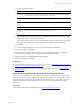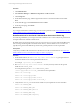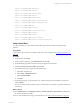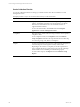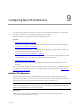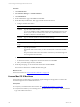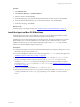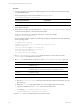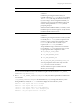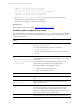Installation guide
Table Of Contents
- VMware vCenter Configuration ManagerAdministration Guide
- About This Book
- Getting Started with VCM
- Installing and Getting Started with VCM Tools
- Configuring VMware Cloud Infrastructure
- Virtual Environments Configuration
- Configure Virtual Environments Collections
- Configure Managing Agent Machines
- Obtain the SSL Certificate Thumbprint
- Configure vCenter Server Data Collections
- Configure vCenter Server Virtual Machine Collections
- Configure vCloud Director Collections
- Configure vCloud Director vApp Virtual Machines Collections
- Configure vShield Manager Collections
- Configure ESX Service Console OS Collections
- Configure the vSphere Client VCM Plug-In
- Running Compliance for the VMware Cloud Infrastructure
- Create and Run Virtual Environment Compliance Templates
- Create Virtual Environment Compliance Rule Groups
- Create and Test Virtual Environment Compliance Rules
- Create and Test Virtual Environment Compliance Filters
- Preview Virtual Environment Compliance Rule Groups
- Create Virtual Environment Compliance Templates
- Run Virtual Environment Compliance Templates
- Create Virtual Environment Compliance Exceptions
- Configuring vCenter Operations Manager Integration
- Auditing Security Changes in Your Environment
- Configuring Windows Machines
- Verify Available Domains
- Check the Network Authority
- Assign Network Authority Accounts
- Discover Windows Machines
- License Windows Machines
- Disable User Account Control for VCM Agent Installation
- Install the VCM Windows Agent on Your Windows Machines
- Enable UAC After VCM Agent Installation
- Collect Windows Data
- Windows Collection Results
- Getting Started with Windows Custom Information
- Prerequisites to Collect Windows Custom Information
- Using PowerShell Scripts for WCI Collections
- Windows Custom Information Change Management
- Collecting Windows Custom Information
- Create Your Own WCI PowerShell Collection Script
- Verify that Your Custom PowerShell Script is Valid
- Install PowerShell
- Collect Windows Custom Information Data
- Run the Script-Based Collection Filter
- View Windows Custom Information Job Status Details
- Windows Custom Information Collection Results
- Run Windows Custom Information Reports
- Troubleshooting Custom PowerShell Scripts
- Configuring Linux and UNIX Machines
- Configuring Mac OS X Machines
- Patching Managed Machines
- VCM Patching for Windows Machines
- VCM Patching for UNIX and Linux Machines
- UNIX and Linux Patch Assessment and Deployment
- Getting Started with VCM Patching
- Getting Started with VCM Patching for Windows Machines
- Check for Updates to Bulletins
- Collect Data from Windows Machines by Using the VCM Patching Filter Sets
- Assess Windows Machines
- Review VCM Patching Windows Assessment Results
- Prerequisites for Patch Deployment
- Default Location for UNIX/Linux Patches
- Location for UNIX/Linux Patches
- Default Location for UNIX/Linux Patches
- vCenter Software Content Repository Tool
- Deploy Patches to Windows Machines
- Getting Started with VCM Patching for UNIX and Linux Machines
- Check for Updates to Bulletins
- Collect Patch Assessment Data from UNIX and Linux Machines
- Explore Assessment Results and Acquire and Store the Patches
- Default Location for UNIX/Linux Patches
- Deploy Patches to UNIX/Linux Machines
- How the Deploy Action Works
- Running VCM Patching Reports
- Customize Your Environment for VCM Patching
- Running and Enforcing Compliance
- Provisioning Physical or Virtual Machine Operating Systems
- Provisioning Software on Managed Machines
- Using Package Studio to Create Software Packages and Publish to Repositories
- Software Repository for Windows
- Package Manager for Windows
- Software Provisioning Component Relationships
- Install the Software Provisioning Components
- Using Package Studio to Create Software Packages and Publish to Repositories
- Using VCM Software Provisioning for Windows
- Related Software Provisioning Actions
- Configuring Active Directory Environments
- Configuring Remote Machines
- Tracking Unmanaged Hardware and Software Asset Data
- Managing Changes with Service Desk Integration
- Index
drwxrwx--- 3 root cfgsoft 4096 Jul 2 17:34 ECMu
drwxr-x--- 6 root cfgsoft 4096 Jul 2 17:34 install
lrwxrwxrwx 1 root root 20 Jul 2 17:34 log -> /var/log/CMAgent/log
dr-xr-x--x 3 root cfgsoft 4096 Jul 2 17:34 ThirdParty
drwxr-xr-x 2 root root 4096 Jul 2 17:34 uninstall
9. Run # netstat -na | grep <port_number> to verify that the Agent is installed correctly,
listening on the assigned port, and ready to collect data.
The default <port_number> is 26542 for VCM installations.
What to do next
Run a collection for Mac OS X data. See "Collect Mac OS X Data" on page 132.
Installation Options for Max OS X csi.config
The installation options are variables you add or modify in the csi.config file used when you install the
Agent. You can create several versions of this file based on operating system or specific settings, but do
not change the file name.
Installation Options with Default
Values
Description
CSI_AGENT_RUN_OPTION
You can install the Agent as a daemon process or installed to be run
by inetd/xinetd/launchd.
n
A value of inetd installs the Agent for execution by
inetd/xinetd/launchd.
n
A value of daemon installs the agent for execution as a daemon
process.
CSI_NO_LOGIN_SHELL=
+D
:+/sbin/noshell+/bin/false+
/sbin/false+/usr/bin/false
+/sbin/nologin
The CSI_USER account must not have a login shell. This parameter
lists all valid no-login shells and is used to verify the CSI_USER has
no-login shell.
If your system has a valid no login shell that is not listed, you
append a plus sign and add the no login shell to the list.
The options available for this parameter include:
n
+D means only for Darwin (Mac OS X)
n
+ means for all operating systems
CSI_CREATE_USER=Y
Keep the default value. Indicates whether the user will be created.
CSI_USER_ID=501 Keep the default value. Integer value for the user ID of the created
user.
CSI_USER_NO_LOGIN_
SHELL=/bin/false
Keep the default value. Indicates the no-login shell value to use
when you create the user.
CSI_USER_PRIMARY_GROUP=csi_
acct
Keep the default value. Group name to use when you create a new
user as the user’s primary group. This group is for low security
access. Most inspections are executed with the lowest possible
privileges using this group while also preventing access by way of
this group to the high security group privileges.
CSI_CREATE_USER_PRIMARY_
Keep the default value. Indicates the need to create a low-security
vCenter Configuration Manager Administration Guide
130
VMware, Inc.