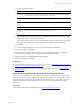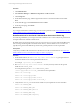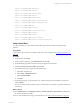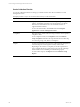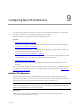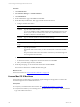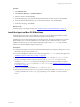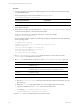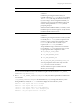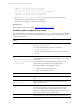Installation guide
Table Of Contents
- VMware vCenter Configuration ManagerAdministration Guide
- About This Book
- Getting Started with VCM
- Installing and Getting Started with VCM Tools
- Configuring VMware Cloud Infrastructure
- Virtual Environments Configuration
- Configure Virtual Environments Collections
- Configure Managing Agent Machines
- Obtain the SSL Certificate Thumbprint
- Configure vCenter Server Data Collections
- Configure vCenter Server Virtual Machine Collections
- Configure vCloud Director Collections
- Configure vCloud Director vApp Virtual Machines Collections
- Configure vShield Manager Collections
- Configure ESX Service Console OS Collections
- Configure the vSphere Client VCM Plug-In
- Running Compliance for the VMware Cloud Infrastructure
- Create and Run Virtual Environment Compliance Templates
- Create Virtual Environment Compliance Rule Groups
- Create and Test Virtual Environment Compliance Rules
- Create and Test Virtual Environment Compliance Filters
- Preview Virtual Environment Compliance Rule Groups
- Create Virtual Environment Compliance Templates
- Run Virtual Environment Compliance Templates
- Create Virtual Environment Compliance Exceptions
- Configuring vCenter Operations Manager Integration
- Auditing Security Changes in Your Environment
- Configuring Windows Machines
- Verify Available Domains
- Check the Network Authority
- Assign Network Authority Accounts
- Discover Windows Machines
- License Windows Machines
- Disable User Account Control for VCM Agent Installation
- Install the VCM Windows Agent on Your Windows Machines
- Enable UAC After VCM Agent Installation
- Collect Windows Data
- Windows Collection Results
- Getting Started with Windows Custom Information
- Prerequisites to Collect Windows Custom Information
- Using PowerShell Scripts for WCI Collections
- Windows Custom Information Change Management
- Collecting Windows Custom Information
- Create Your Own WCI PowerShell Collection Script
- Verify that Your Custom PowerShell Script is Valid
- Install PowerShell
- Collect Windows Custom Information Data
- Run the Script-Based Collection Filter
- View Windows Custom Information Job Status Details
- Windows Custom Information Collection Results
- Run Windows Custom Information Reports
- Troubleshooting Custom PowerShell Scripts
- Configuring Linux and UNIX Machines
- Configuring Mac OS X Machines
- Patching Managed Machines
- VCM Patching for Windows Machines
- VCM Patching for UNIX and Linux Machines
- UNIX and Linux Patch Assessment and Deployment
- Getting Started with VCM Patching
- Getting Started with VCM Patching for Windows Machines
- Check for Updates to Bulletins
- Collect Data from Windows Machines by Using the VCM Patching Filter Sets
- Assess Windows Machines
- Review VCM Patching Windows Assessment Results
- Prerequisites for Patch Deployment
- Default Location for UNIX/Linux Patches
- Location for UNIX/Linux Patches
- Default Location for UNIX/Linux Patches
- vCenter Software Content Repository Tool
- Deploy Patches to Windows Machines
- Getting Started with VCM Patching for UNIX and Linux Machines
- Check for Updates to Bulletins
- Collect Patch Assessment Data from UNIX and Linux Machines
- Explore Assessment Results and Acquire and Store the Patches
- Default Location for UNIX/Linux Patches
- Deploy Patches to UNIX/Linux Machines
- How the Deploy Action Works
- Running VCM Patching Reports
- Customize Your Environment for VCM Patching
- Running and Enforcing Compliance
- Provisioning Physical or Virtual Machine Operating Systems
- Provisioning Software on Managed Machines
- Using Package Studio to Create Software Packages and Publish to Repositories
- Software Repository for Windows
- Package Manager for Windows
- Software Provisioning Component Relationships
- Install the Software Provisioning Components
- Using Package Studio to Create Software Packages and Publish to Repositories
- Using VCM Software Provisioning for Windows
- Related Software Provisioning Actions
- Configuring Active Directory Environments
- Configuring Remote Machines
- Tracking Unmanaged Hardware and Software Asset Data
- Managing Changes with Service Desk Integration
- Index
Procedure
1. Copy the appropriate Agent binary installation package from the Collector to the machine on which
you will install the Agent.
The Agent packages are located on the Collector in \Program Files
(x86)\VMware\VCM\Installer\Packages.
Operating SystemVersion Agent Binary
Mac OS X (Version 10.5, 10.6, 10.7)
CMAgent.<version>.Darwin
2. On the target machine, run chmod u+x <filename> to set the execute permission for the file owner
on the Agent binary file.
3. In the directory to which you copied the file, run ./CMAgent.<version>.<Agent binary name> to
create the necessary directory structure and extract the files.
To force an overwrite of any existing files, include the -o option. For example:
/CMAgent.<version>.Darwin -o.
The command and output is similar to the following example, but with different file names depending
on the operating system.
# ./CMAgent.<version>.Darwin
UnZipSFX 5.51 of 22 May 2004, by Info-ZIP (http://www.info-zip.org).
creating: CSIInstall/
inflating: CSIInstall/CMAgent.5.1.0.Darwin.i386
inflating: CSIInstall/CMAgent.5.1.0.Darwin.ppc
inflating: CSIInstall/csi.config
inflating: CSIInstall/InstallCMAgent
4. Run cd <extractedpath>/CSIInstall to change the directory to the location where the
InstallCMAgent executable file was extracted.
5. Run ls -la to validate that the correct files are in the <extractedpath>/CSIInstall directory.
File Description
InstallCMAgent
Installation script.
csi.config
Configuration file for the installation. This is the file you can modify to include
installation options for silent rather than interactive installation processes.
packages
Installation packages.
scripts
Scripts required for the installation.
6. (Optional) Edit the csi.config file to customize the installation variables and save your changes.
a. Run the chmod u+x csi.config command to add write file permissions if the file has only read
permissions set.
b. Modify the csi.config file options based on your local requirements and save the file.
c. Copy the modified and saved csi.config file to the extracted location.
For example, # cp /<safelocation>/csi.config
/<extractedlocation>/CSIInstall/csi.config.
7. Run InstallCMAgent in either silent mode or interactive mode.
vCenter Configuration Manager Administration Guide
128
VMware, Inc.