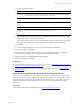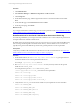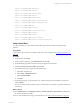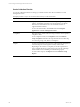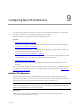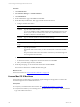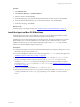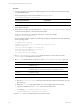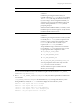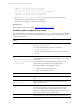Installation guide
Table Of Contents
- VMware vCenter Configuration ManagerAdministration Guide
- About This Book
- Getting Started with VCM
- Installing and Getting Started with VCM Tools
- Configuring VMware Cloud Infrastructure
- Virtual Environments Configuration
- Configure Virtual Environments Collections
- Configure Managing Agent Machines
- Obtain the SSL Certificate Thumbprint
- Configure vCenter Server Data Collections
- Configure vCenter Server Virtual Machine Collections
- Configure vCloud Director Collections
- Configure vCloud Director vApp Virtual Machines Collections
- Configure vShield Manager Collections
- Configure ESX Service Console OS Collections
- Configure the vSphere Client VCM Plug-In
- Running Compliance for the VMware Cloud Infrastructure
- Create and Run Virtual Environment Compliance Templates
- Create Virtual Environment Compliance Rule Groups
- Create and Test Virtual Environment Compliance Rules
- Create and Test Virtual Environment Compliance Filters
- Preview Virtual Environment Compliance Rule Groups
- Create Virtual Environment Compliance Templates
- Run Virtual Environment Compliance Templates
- Create Virtual Environment Compliance Exceptions
- Configuring vCenter Operations Manager Integration
- Auditing Security Changes in Your Environment
- Configuring Windows Machines
- Verify Available Domains
- Check the Network Authority
- Assign Network Authority Accounts
- Discover Windows Machines
- License Windows Machines
- Disable User Account Control for VCM Agent Installation
- Install the VCM Windows Agent on Your Windows Machines
- Enable UAC After VCM Agent Installation
- Collect Windows Data
- Windows Collection Results
- Getting Started with Windows Custom Information
- Prerequisites to Collect Windows Custom Information
- Using PowerShell Scripts for WCI Collections
- Windows Custom Information Change Management
- Collecting Windows Custom Information
- Create Your Own WCI PowerShell Collection Script
- Verify that Your Custom PowerShell Script is Valid
- Install PowerShell
- Collect Windows Custom Information Data
- Run the Script-Based Collection Filter
- View Windows Custom Information Job Status Details
- Windows Custom Information Collection Results
- Run Windows Custom Information Reports
- Troubleshooting Custom PowerShell Scripts
- Configuring Linux and UNIX Machines
- Configuring Mac OS X Machines
- Patching Managed Machines
- VCM Patching for Windows Machines
- VCM Patching for UNIX and Linux Machines
- UNIX and Linux Patch Assessment and Deployment
- Getting Started with VCM Patching
- Getting Started with VCM Patching for Windows Machines
- Check for Updates to Bulletins
- Collect Data from Windows Machines by Using the VCM Patching Filter Sets
- Assess Windows Machines
- Review VCM Patching Windows Assessment Results
- Prerequisites for Patch Deployment
- Default Location for UNIX/Linux Patches
- Location for UNIX/Linux Patches
- Default Location for UNIX/Linux Patches
- vCenter Software Content Repository Tool
- Deploy Patches to Windows Machines
- Getting Started with VCM Patching for UNIX and Linux Machines
- Check for Updates to Bulletins
- Collect Patch Assessment Data from UNIX and Linux Machines
- Explore Assessment Results and Acquire and Store the Patches
- Default Location for UNIX/Linux Patches
- Deploy Patches to UNIX/Linux Machines
- How the Deploy Action Works
- Running VCM Patching Reports
- Customize Your Environment for VCM Patching
- Running and Enforcing Compliance
- Provisioning Physical or Virtual Machine Operating Systems
- Provisioning Software on Managed Machines
- Using Package Studio to Create Software Packages and Publish to Repositories
- Software Repository for Windows
- Package Manager for Windows
- Software Provisioning Component Relationships
- Install the Software Provisioning Components
- Using Package Studio to Create Software Packages and Publish to Repositories
- Using VCM Software Provisioning for Windows
- Related Software Provisioning Actions
- Configuring Active Directory Environments
- Configuring Remote Machines
- Tracking Unmanaged Hardware and Software Asset Data
- Managing Changes with Service Desk Integration
- Index
chmod o+r $ORACLE_HOME/ldap/mesg/*
chmod o+rx $ORACLE_HOME/network
chmod o+rx $ORACLE_HOME/network/admin
chmod o+rx $ORACLE_HOME/sqlplus
chmod o+rx $ORACLE_HOME/sqlplus/mesg
chmod o+r $ORACLE_HOME/sqlplus/mesg/sp1us.msb
chmod o+r $ORACLE_HOME/sqlplus/mesg/sp2us.msb
chmod o+rx $ORACLE_HOME/nls
chmod o+rx $ORACLE_HOME/nls/data
chmod o+r $ORACLE_HOME/nls/data/lx1boot.nlb
chmod o+r $ORACLE_HOME/nls/data/*
chmod o+rx $ORACLE_HOME/oracore
chmod o+rx $ORACLE_HOME/oracore/zoneinfo
chmod o+r $ORACLE_HOME/oracore/zoneinfo/timezlrg.dat
Collect Oracle Data
To collect Oracle data, you must collect the Oracle data types from the machines hosting the Oracle
instances.
Prerequisites
Verify that the Oracle instances are added to VCM and correctly configured. See "Edit Oracle Instances" on
page 118.
Procedure
1. On the toolbar, click Collect.
2. On the Collection Type page, select Machine Data and click OK.
3. On the Machines page, select the Solaris machines hosting the Oracle instances.
4. Select Do not limit collection to deltas and click Next.
5. On the Data Types page, configure the collected data type.
a. Expand the UNIX data type.
b. Select Oracle - Management Views.
c. Select Use default filters.
d. Click Next.
6. On the Important page, verify that there are no conflicts with previously scheduled or running jobs,
and click Finish.
The amount of time the first collection requires is determined by the number of machines and network
connectivity.
What to do next
n
Select Administration > Job Manager > History > Instant Collections > Past 24 Hours to determine if
the collection finished successfully.
n
Review collected data and manage your Oracle instances. See "Oracle Collection Results" on page 124.
Configuring Linux and UNIX Machines
VMware, Inc.
123