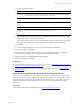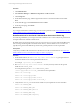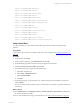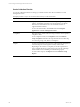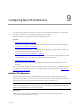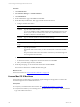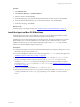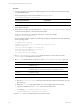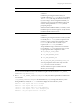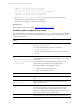Installation guide
Table Of Contents
- VMware vCenter Configuration ManagerAdministration Guide
- About This Book
- Getting Started with VCM
- Installing and Getting Started with VCM Tools
- Configuring VMware Cloud Infrastructure
- Virtual Environments Configuration
- Configure Virtual Environments Collections
- Configure Managing Agent Machines
- Obtain the SSL Certificate Thumbprint
- Configure vCenter Server Data Collections
- Configure vCenter Server Virtual Machine Collections
- Configure vCloud Director Collections
- Configure vCloud Director vApp Virtual Machines Collections
- Configure vShield Manager Collections
- Configure ESX Service Console OS Collections
- Configure the vSphere Client VCM Plug-In
- Running Compliance for the VMware Cloud Infrastructure
- Create and Run Virtual Environment Compliance Templates
- Create Virtual Environment Compliance Rule Groups
- Create and Test Virtual Environment Compliance Rules
- Create and Test Virtual Environment Compliance Filters
- Preview Virtual Environment Compliance Rule Groups
- Create Virtual Environment Compliance Templates
- Run Virtual Environment Compliance Templates
- Create Virtual Environment Compliance Exceptions
- Configuring vCenter Operations Manager Integration
- Auditing Security Changes in Your Environment
- Configuring Windows Machines
- Verify Available Domains
- Check the Network Authority
- Assign Network Authority Accounts
- Discover Windows Machines
- License Windows Machines
- Disable User Account Control for VCM Agent Installation
- Install the VCM Windows Agent on Your Windows Machines
- Enable UAC After VCM Agent Installation
- Collect Windows Data
- Windows Collection Results
- Getting Started with Windows Custom Information
- Prerequisites to Collect Windows Custom Information
- Using PowerShell Scripts for WCI Collections
- Windows Custom Information Change Management
- Collecting Windows Custom Information
- Create Your Own WCI PowerShell Collection Script
- Verify that Your Custom PowerShell Script is Valid
- Install PowerShell
- Collect Windows Custom Information Data
- Run the Script-Based Collection Filter
- View Windows Custom Information Job Status Details
- Windows Custom Information Collection Results
- Run Windows Custom Information Reports
- Troubleshooting Custom PowerShell Scripts
- Configuring Linux and UNIX Machines
- Configuring Mac OS X Machines
- Patching Managed Machines
- VCM Patching for Windows Machines
- VCM Patching for UNIX and Linux Machines
- UNIX and Linux Patch Assessment and Deployment
- Getting Started with VCM Patching
- Getting Started with VCM Patching for Windows Machines
- Check for Updates to Bulletins
- Collect Data from Windows Machines by Using the VCM Patching Filter Sets
- Assess Windows Machines
- Review VCM Patching Windows Assessment Results
- Prerequisites for Patch Deployment
- Default Location for UNIX/Linux Patches
- Location for UNIX/Linux Patches
- Default Location for UNIX/Linux Patches
- vCenter Software Content Repository Tool
- Deploy Patches to Windows Machines
- Getting Started with VCM Patching for UNIX and Linux Machines
- Check for Updates to Bulletins
- Collect Patch Assessment Data from UNIX and Linux Machines
- Explore Assessment Results and Acquire and Store the Patches
- Default Location for UNIX/Linux Patches
- Deploy Patches to UNIX/Linux Machines
- How the Deploy Action Works
- Running VCM Patching Reports
- Customize Your Environment for VCM Patching
- Running and Enforcing Compliance
- Provisioning Physical or Virtual Machine Operating Systems
- Provisioning Software on Managed Machines
- Using Package Studio to Create Software Packages and Publish to Repositories
- Software Repository for Windows
- Package Manager for Windows
- Software Provisioning Component Relationships
- Install the Software Provisioning Components
- Using Package Studio to Create Software Packages and Publish to Repositories
- Using VCM Software Provisioning for Windows
- Related Software Provisioning Actions
- Configuring Active Directory Environments
- Configuring Remote Machines
- Tracking Unmanaged Hardware and Software Asset Data
- Managing Changes with Service Desk Integration
- Index
a. Type the configuration values.
Option Description
Oracle SID (Add only) Name or system ID of the Oracle instance, used to identify a particular database on
a machine. Each database on a machine must have a unique SID.
Oracle
Home
File path to the location of the Oracle software for the Oracle instance (user-defined).
Oracle SW
Owner
User account that owns the Oracle software for the Oracle instance (user-defined).
DBA Group Database administrator group account for the Oracle instance.
Oracle
Collection
User
User account that VCM uses to collect from the Oracle instance.
b. Select Configure Oracle Collection User for the Added Instance to create the OS-authenticated
Oracle collection user on the target Oracle instances.
If you do not select this option, you must create the Oracle Collection User using either the Config
User action or the Install Oracle Collection Account remote command. See the online help.
c. Click Add.
d. Continue adding configurations to apply to the selected machines or click Next.
6. On the Important page, click Finish.
7. If you selected the Configure Oracle Collection User for the Added Instance option, on the Select
Oracle instances page, add the target machines to the selected list and click Next.
8. On the Schedule page, select Run Action now and click Next.
9. On the Important page, click Finish.
What to do next
n
If your target Oracle instance is Oracle 10g, set user permissions. See "Grant Permissions for the Oracle
Collection User Account on Oracle 10g" on page 122.
n
To begin managing your Oracle instances, collect data from the target instances. See "Collect Oracle
Data" on page 123.
Create the Oracle Collection User Account with the Config User Action
You can create an OS-authenticated Oracle collection user account on target Oracle instances from VCM.
This action allows you manage the collection user account from VCM rather than managing the account in
each Oracle instance. VCM must have the appropriate Oracle database access to collect data from Oracle
instances. VCM uses the Oracle Collection User account to connect to the Oracle database and collect
Oracle data.
Prerequisites
Verify that the Oracle instance is added to VCM. See "Add Oracle Instances" on page 120.
Configuring Linux and UNIX Machines
VMware, Inc.
121