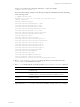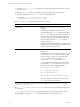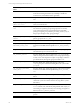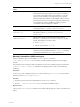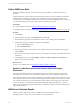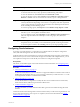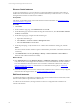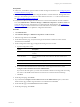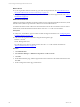Installation guide
Table Of Contents
- VMware vCenter Configuration ManagerAdministration Guide
- About This Book
- Getting Started with VCM
- Installing and Getting Started with VCM Tools
- Configuring VMware Cloud Infrastructure
- Virtual Environments Configuration
- Configure Virtual Environments Collections
- Configure Managing Agent Machines
- Obtain the SSL Certificate Thumbprint
- Configure vCenter Server Data Collections
- Configure vCenter Server Virtual Machine Collections
- Configure vCloud Director Collections
- Configure vCloud Director vApp Virtual Machines Collections
- Configure vShield Manager Collections
- Configure ESX Service Console OS Collections
- Configure the vSphere Client VCM Plug-In
- Running Compliance for the VMware Cloud Infrastructure
- Create and Run Virtual Environment Compliance Templates
- Create Virtual Environment Compliance Rule Groups
- Create and Test Virtual Environment Compliance Rules
- Create and Test Virtual Environment Compliance Filters
- Preview Virtual Environment Compliance Rule Groups
- Create Virtual Environment Compliance Templates
- Run Virtual Environment Compliance Templates
- Create Virtual Environment Compliance Exceptions
- Configuring vCenter Operations Manager Integration
- Auditing Security Changes in Your Environment
- Configuring Windows Machines
- Verify Available Domains
- Check the Network Authority
- Assign Network Authority Accounts
- Discover Windows Machines
- License Windows Machines
- Disable User Account Control for VCM Agent Installation
- Install the VCM Windows Agent on Your Windows Machines
- Enable UAC After VCM Agent Installation
- Collect Windows Data
- Windows Collection Results
- Getting Started with Windows Custom Information
- Prerequisites to Collect Windows Custom Information
- Using PowerShell Scripts for WCI Collections
- Windows Custom Information Change Management
- Collecting Windows Custom Information
- Create Your Own WCI PowerShell Collection Script
- Verify that Your Custom PowerShell Script is Valid
- Install PowerShell
- Collect Windows Custom Information Data
- Run the Script-Based Collection Filter
- View Windows Custom Information Job Status Details
- Windows Custom Information Collection Results
- Run Windows Custom Information Reports
- Troubleshooting Custom PowerShell Scripts
- Configuring Linux and UNIX Machines
- Configuring Mac OS X Machines
- Patching Managed Machines
- VCM Patching for Windows Machines
- VCM Patching for UNIX and Linux Machines
- UNIX and Linux Patch Assessment and Deployment
- Getting Started with VCM Patching
- Getting Started with VCM Patching for Windows Machines
- Check for Updates to Bulletins
- Collect Data from Windows Machines by Using the VCM Patching Filter Sets
- Assess Windows Machines
- Review VCM Patching Windows Assessment Results
- Prerequisites for Patch Deployment
- Default Location for UNIX/Linux Patches
- Location for UNIX/Linux Patches
- Default Location for UNIX/Linux Patches
- vCenter Software Content Repository Tool
- Deploy Patches to Windows Machines
- Getting Started with VCM Patching for UNIX and Linux Machines
- Check for Updates to Bulletins
- Collect Patch Assessment Data from UNIX and Linux Machines
- Explore Assessment Results and Acquire and Store the Patches
- Default Location for UNIX/Linux Patches
- Deploy Patches to UNIX/Linux Machines
- How the Deploy Action Works
- Running VCM Patching Reports
- Customize Your Environment for VCM Patching
- Running and Enforcing Compliance
- Provisioning Physical or Virtual Machine Operating Systems
- Provisioning Software on Managed Machines
- Using Package Studio to Create Software Packages and Publish to Repositories
- Software Repository for Windows
- Package Manager for Windows
- Software Provisioning Component Relationships
- Install the Software Provisioning Components
- Using Package Studio to Create Software Packages and Publish to Repositories
- Using VCM Software Provisioning for Windows
- Related Software Provisioning Actions
- Configuring Active Directory Environments
- Configuring Remote Machines
- Tracking Unmanaged Hardware and Software Asset Data
- Managing Changes with Service Desk Integration
- Index
Prerequisites
n
Add, license, and install the Agent on Solaris machines hosting Oracle instances. See "Configuring Linux
and UNIX Machines" on page 107.
n
Collect from the target Solaris machines using the Machines - General and Oracle - Management Views
data types. The collection process discovers Oracle instances from the oratab file on Solaris machines.
See "Discover Oracle Instances" on page 118.
n
Verify that the collected configuration information is correct and that it includes an Oracle Collection
User. Select Administration > Machines Manager > Additional Components > VCM for Oracle and
review the data grid values. If the instance is not in the data grid, add the instance. See "Add Oracle
Instances" on page 120. If the information about the instance does not include a valid Oracle Collection
User value, edit the instance to update the configuration information.
Procedure
1. Click Administration.
2. Select Machines Manager > Additional Components > VCM for Oracle.
3. Select the target instances and click Edit.
4. On the Select Machines page, verify that the target Oracle instance machines are in the selected
machines list and click Next.
5. On the Configuration Values page, configure the missing or incorrect values.
a. Type the configuration values.
Option Description
Oracle Home File path to the location of the Oracle software for the Oracle instance (user-
defined).
Oracle SW Owner User account that owns the Oracle software for the Oracle instance (user-
defined).
DBA Group Database administrator group account for the Oracle instance.
Oracle Collection User User account that VCM uses to collect from the Oracle instance.
b. To create the OS-authenticated Oracle collection user on the target Oracle instances, select
Configure Oracle Collection User for the Added Instance.
If you do not select this option, you must create the Oracle Collection User using either the Config
User action or the Install Oracle Collection Account remote command. See the online help.
c. Click Next.
6. On the Important page, click Finish.
7. If you selected the Configure Oracle Collection User for the Added Instance option, on the Select
Oracle instances page, add the target machines to the selected list and click Next.
8. On the Schedule page, select Run Action now and click Next.
9. On the Important page, click Finish.
Configuring Linux and UNIX Machines
VMware, Inc.
119