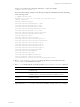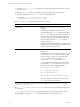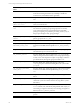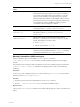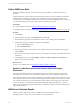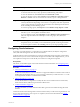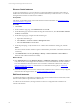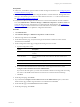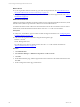Installation guide
Table Of Contents
- VMware vCenter Configuration ManagerAdministration Guide
- About This Book
- Getting Started with VCM
- Installing and Getting Started with VCM Tools
- Configuring VMware Cloud Infrastructure
- Virtual Environments Configuration
- Configure Virtual Environments Collections
- Configure Managing Agent Machines
- Obtain the SSL Certificate Thumbprint
- Configure vCenter Server Data Collections
- Configure vCenter Server Virtual Machine Collections
- Configure vCloud Director Collections
- Configure vCloud Director vApp Virtual Machines Collections
- Configure vShield Manager Collections
- Configure ESX Service Console OS Collections
- Configure the vSphere Client VCM Plug-In
- Running Compliance for the VMware Cloud Infrastructure
- Create and Run Virtual Environment Compliance Templates
- Create Virtual Environment Compliance Rule Groups
- Create and Test Virtual Environment Compliance Rules
- Create and Test Virtual Environment Compliance Filters
- Preview Virtual Environment Compliance Rule Groups
- Create Virtual Environment Compliance Templates
- Run Virtual Environment Compliance Templates
- Create Virtual Environment Compliance Exceptions
- Configuring vCenter Operations Manager Integration
- Auditing Security Changes in Your Environment
- Configuring Windows Machines
- Verify Available Domains
- Check the Network Authority
- Assign Network Authority Accounts
- Discover Windows Machines
- License Windows Machines
- Disable User Account Control for VCM Agent Installation
- Install the VCM Windows Agent on Your Windows Machines
- Enable UAC After VCM Agent Installation
- Collect Windows Data
- Windows Collection Results
- Getting Started with Windows Custom Information
- Prerequisites to Collect Windows Custom Information
- Using PowerShell Scripts for WCI Collections
- Windows Custom Information Change Management
- Collecting Windows Custom Information
- Create Your Own WCI PowerShell Collection Script
- Verify that Your Custom PowerShell Script is Valid
- Install PowerShell
- Collect Windows Custom Information Data
- Run the Script-Based Collection Filter
- View Windows Custom Information Job Status Details
- Windows Custom Information Collection Results
- Run Windows Custom Information Reports
- Troubleshooting Custom PowerShell Scripts
- Configuring Linux and UNIX Machines
- Configuring Mac OS X Machines
- Patching Managed Machines
- VCM Patching for Windows Machines
- VCM Patching for UNIX and Linux Machines
- UNIX and Linux Patch Assessment and Deployment
- Getting Started with VCM Patching
- Getting Started with VCM Patching for Windows Machines
- Check for Updates to Bulletins
- Collect Data from Windows Machines by Using the VCM Patching Filter Sets
- Assess Windows Machines
- Review VCM Patching Windows Assessment Results
- Prerequisites for Patch Deployment
- Default Location for UNIX/Linux Patches
- Location for UNIX/Linux Patches
- Default Location for UNIX/Linux Patches
- vCenter Software Content Repository Tool
- Deploy Patches to Windows Machines
- Getting Started with VCM Patching for UNIX and Linux Machines
- Check for Updates to Bulletins
- Collect Patch Assessment Data from UNIX and Linux Machines
- Explore Assessment Results and Acquire and Store the Patches
- Default Location for UNIX/Linux Patches
- Deploy Patches to UNIX/Linux Machines
- How the Deploy Action Works
- Running VCM Patching Reports
- Customize Your Environment for VCM Patching
- Running and Enforcing Compliance
- Provisioning Physical or Virtual Machine Operating Systems
- Provisioning Software on Managed Machines
- Using Package Studio to Create Software Packages and Publish to Repositories
- Software Repository for Windows
- Package Manager for Windows
- Software Provisioning Component Relationships
- Install the Software Provisioning Components
- Using Package Studio to Create Software Packages and Publish to Repositories
- Using VCM Software Provisioning for Windows
- Related Software Provisioning Actions
- Configuring Active Directory Environments
- Configuring Remote Machines
- Tracking Unmanaged Hardware and Software Asset Data
- Managing Changes with Service Desk Integration
- Index
Option Description
Console Displays dashboards and summary reports based on collected data. You use the Console
to view data relevant to day-to-day operations, troubleshooting, and analysis.
To view the dashboards, click Console and select Dashboards > UNIX.
To view the summary reports, click Console and select UNIX tab > Operating System >
Machines > General. You can view the data in a summary report or data grid format.
Reports Runs preconfigured VCM reports or create custom reports. Reports are run against
currently collected data. Depending on the volume or complexity of the data requested in
a report, it may take time to generate the report. Refer to the online help for information
about scheduling and disseminating reports.
To use the reporting options, click Reports and select Machine Group Reports > UNIX.
Compliance Determines if the collected data from target machines meets specified compliance values,
and allows you to run compliance remediation actions.
To run a compliance check, click Compliance and select Machine Group Compliance and
follow the steps described in the online help to create rule groups, rules, filters, and
templates.
Patching Assesses target machines to determine if the machines have the most current patches. If
the patches are not yet installed, you can install the latest patches on the target machines.
To assess and patch machines, select Patching, and select your target operating system.
Configuring Oracle Instances
To manage your Oracle instances, you must discover or add the instances, modify the configuration
values, and collect management view data from the instances.
An Oracle instance consists of shared memory structures and background processes that run the Oracle
database. When you use VCM to collect Oracle management view data from multiple instances, you can
run compliance and reports to ensure that all your instances are configured as expected.
Prerequisites
Add, license, and install the Agent on the Oracle instance host Solaris machines. See "Configuring Linux
and UNIX Machines" on page 107.
Procedure
1. "Discover Oracle Instances" on page 118
To discover Oracle instances, you run a collection on supported UNIX/Linux machines where Oracle is
installed. The Oracle instance discovery process is based on data that you collect from the oratab file
on managed Solaris machines on which Oracle is installed.
2. "Edit Oracle Instances" on page 118
You edit Oracle instance configuration to modify the discovered or added values for Oracle Home,
Oracle Software Owner, DBA Group, and Oracle Collection User.
3. "Collect Oracle Data" on page 123
To collect Oracle data, you must collect the Oracle data types from the machines hosting the Oracle
instances.
Continuous Oracle instance management is based on the latest data you collect from target instances. You
can view data and run actions, such as reports or compliance, based on the collected data. See "Oracle
Collection Results" on page 124.
Configuring Linux and UNIX Machines
VMware, Inc.
117