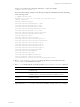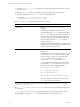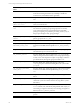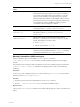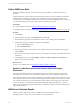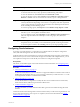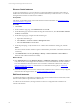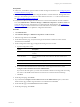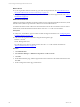Installation guide
Table Of Contents
- VMware vCenter Configuration ManagerAdministration Guide
- About This Book
- Getting Started with VCM
- Installing and Getting Started with VCM Tools
- Configuring VMware Cloud Infrastructure
- Virtual Environments Configuration
- Configure Virtual Environments Collections
- Configure Managing Agent Machines
- Obtain the SSL Certificate Thumbprint
- Configure vCenter Server Data Collections
- Configure vCenter Server Virtual Machine Collections
- Configure vCloud Director Collections
- Configure vCloud Director vApp Virtual Machines Collections
- Configure vShield Manager Collections
- Configure ESX Service Console OS Collections
- Configure the vSphere Client VCM Plug-In
- Running Compliance for the VMware Cloud Infrastructure
- Create and Run Virtual Environment Compliance Templates
- Create Virtual Environment Compliance Rule Groups
- Create and Test Virtual Environment Compliance Rules
- Create and Test Virtual Environment Compliance Filters
- Preview Virtual Environment Compliance Rule Groups
- Create Virtual Environment Compliance Templates
- Run Virtual Environment Compliance Templates
- Create Virtual Environment Compliance Exceptions
- Configuring vCenter Operations Manager Integration
- Auditing Security Changes in Your Environment
- Configuring Windows Machines
- Verify Available Domains
- Check the Network Authority
- Assign Network Authority Accounts
- Discover Windows Machines
- License Windows Machines
- Disable User Account Control for VCM Agent Installation
- Install the VCM Windows Agent on Your Windows Machines
- Enable UAC After VCM Agent Installation
- Collect Windows Data
- Windows Collection Results
- Getting Started with Windows Custom Information
- Prerequisites to Collect Windows Custom Information
- Using PowerShell Scripts for WCI Collections
- Windows Custom Information Change Management
- Collecting Windows Custom Information
- Create Your Own WCI PowerShell Collection Script
- Verify that Your Custom PowerShell Script is Valid
- Install PowerShell
- Collect Windows Custom Information Data
- Run the Script-Based Collection Filter
- View Windows Custom Information Job Status Details
- Windows Custom Information Collection Results
- Run Windows Custom Information Reports
- Troubleshooting Custom PowerShell Scripts
- Configuring Linux and UNIX Machines
- Configuring Mac OS X Machines
- Patching Managed Machines
- VCM Patching for Windows Machines
- VCM Patching for UNIX and Linux Machines
- UNIX and Linux Patch Assessment and Deployment
- Getting Started with VCM Patching
- Getting Started with VCM Patching for Windows Machines
- Check for Updates to Bulletins
- Collect Data from Windows Machines by Using the VCM Patching Filter Sets
- Assess Windows Machines
- Review VCM Patching Windows Assessment Results
- Prerequisites for Patch Deployment
- Default Location for UNIX/Linux Patches
- Location for UNIX/Linux Patches
- Default Location for UNIX/Linux Patches
- vCenter Software Content Repository Tool
- Deploy Patches to Windows Machines
- Getting Started with VCM Patching for UNIX and Linux Machines
- Check for Updates to Bulletins
- Collect Patch Assessment Data from UNIX and Linux Machines
- Explore Assessment Results and Acquire and Store the Patches
- Default Location for UNIX/Linux Patches
- Deploy Patches to UNIX/Linux Machines
- How the Deploy Action Works
- Running VCM Patching Reports
- Customize Your Environment for VCM Patching
- Running and Enforcing Compliance
- Provisioning Physical or Virtual Machine Operating Systems
- Provisioning Software on Managed Machines
- Using Package Studio to Create Software Packages and Publish to Repositories
- Software Repository for Windows
- Package Manager for Windows
- Software Provisioning Component Relationships
- Install the Software Provisioning Components
- Using Package Studio to Create Software Packages and Publish to Repositories
- Using VCM Software Provisioning for Windows
- Related Software Provisioning Actions
- Configuring Active Directory Environments
- Configuring Remote Machines
- Tracking Unmanaged Hardware and Software Asset Data
- Managing Changes with Service Desk Integration
- Index
Installation Options with Default
Values
Description
When you install in trusted mode on HP-UX v1.0 (11.11), the user
must existon the target machine. If you attempt to install and
create the user, the installation of the Agent fails.
CSI_USER_ID=501 Keep the default value. Integer value for the user ID of the created
user.
CSI_USER_NO_LOGIN_
SHELL=/bin/false
Keep the default value. Indicates the no-login shell value to use
when you create the user.
CSI_USER_PRIMARY_GROUP=csi_
acct
Keep the default value. Group name to use when you create a new
user as the user’s primary group. This group is for low security
access. Most inspections are executed with the lowest possible
privileges using this group while also preventing access by way of
this group to the high security group privileges.
CSI_CREATE_USER_PRIMARY_
GROUP=Y
Keep the default value. Indicates the need to create a low-security
primary group for the CSI_USER.
CSI_USER_PRIMARY_GID=501
Keep the default value. Create user’s primary Group ID.
CSI_USER_USE_NEXT_
AVAILABLE_LOCAL_GID=Y
Keep the default value. Setting this option to Y allows the Group ID
to be the next available local Group ID over CSI_USER_PRIMARY_
GID.
CSI_USER=csi_acct
Keep the default value. The user assigned to the cfgsoft group.
The CSI listener process runs under this user.
CSI_CFGSOFT_GID=500
Keep the default value. The Group ID of the cfgsoft group. This
value can change if the GID is already in use. This group is for high-
security access. Some inspections require root privileges, which are
provided indirectly through this group and setuid to root.
CSI_CREATE_LOCAL_GROUP=Y
Keep the default value. Setting this option to Y allows the
cfgsoftgroup to be created. This setting allows the system call to
groupadd.
CSI_USE_NEXT_AVAILABLE_
LOCAL_GID=Y
Keep the default value. Setting this option to Y allows this Group ID
to be the next available local Group ID starting at CSI_CFGSOFT_
GID.
CSI_AGENT_PORT=26542 Keep the default value. Specifies the port on which the Agent
listens.
CSI_CREATE_LOCAL_SERVICE=Y
Keep the default value. Setting CSI_CREATE_LOCAL_SERVICE to
Yallows the system to create the local service (copy files to system
directories).
CSI_REFRESH_INETD=Y Setting this option to Y allows the system to refresh xinetd (Linux)
or inetd (Solaris, AIX, and HP-UX). Keep default value only if you
are running your agent as inetd. If you are running your agent as a
daemon, select CSI_REFRESH_INETD=N
CSI_NICE=10 Keep the default value. Sets the nice value for the agent listener
process.
vCenter Configuration Manager Administration Guide
114
VMware, Inc.