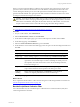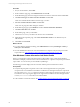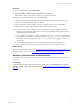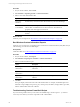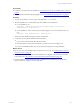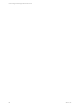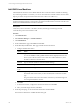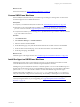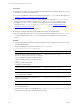Installation guide
Table Of Contents
- VMware vCenter Configuration ManagerAdministration Guide
- About This Book
- Getting Started with VCM
- Installing and Getting Started with VCM Tools
- Configuring VMware Cloud Infrastructure
- Virtual Environments Configuration
- Configure Virtual Environments Collections
- Configure Managing Agent Machines
- Obtain the SSL Certificate Thumbprint
- Configure vCenter Server Data Collections
- Configure vCenter Server Virtual Machine Collections
- Configure vCloud Director Collections
- Configure vCloud Director vApp Virtual Machines Collections
- Configure vShield Manager Collections
- Configure ESX Service Console OS Collections
- Configure the vSphere Client VCM Plug-In
- Running Compliance for the VMware Cloud Infrastructure
- Create and Run Virtual Environment Compliance Templates
- Create Virtual Environment Compliance Rule Groups
- Create and Test Virtual Environment Compliance Rules
- Create and Test Virtual Environment Compliance Filters
- Preview Virtual Environment Compliance Rule Groups
- Create Virtual Environment Compliance Templates
- Run Virtual Environment Compliance Templates
- Create Virtual Environment Compliance Exceptions
- Configuring vCenter Operations Manager Integration
- Auditing Security Changes in Your Environment
- Configuring Windows Machines
- Verify Available Domains
- Check the Network Authority
- Assign Network Authority Accounts
- Discover Windows Machines
- License Windows Machines
- Disable User Account Control for VCM Agent Installation
- Install the VCM Windows Agent on Your Windows Machines
- Enable UAC After VCM Agent Installation
- Collect Windows Data
- Windows Collection Results
- Getting Started with Windows Custom Information
- Prerequisites to Collect Windows Custom Information
- Using PowerShell Scripts for WCI Collections
- Windows Custom Information Change Management
- Collecting Windows Custom Information
- Create Your Own WCI PowerShell Collection Script
- Verify that Your Custom PowerShell Script is Valid
- Install PowerShell
- Collect Windows Custom Information Data
- Run the Script-Based Collection Filter
- View Windows Custom Information Job Status Details
- Windows Custom Information Collection Results
- Run Windows Custom Information Reports
- Troubleshooting Custom PowerShell Scripts
- Configuring Linux and UNIX Machines
- Configuring Mac OS X Machines
- Patching Managed Machines
- VCM Patching for Windows Machines
- VCM Patching for UNIX and Linux Machines
- UNIX and Linux Patch Assessment and Deployment
- Getting Started with VCM Patching
- Getting Started with VCM Patching for Windows Machines
- Check for Updates to Bulletins
- Collect Data from Windows Machines by Using the VCM Patching Filter Sets
- Assess Windows Machines
- Review VCM Patching Windows Assessment Results
- Prerequisites for Patch Deployment
- Default Location for UNIX/Linux Patches
- Location for UNIX/Linux Patches
- Default Location for UNIX/Linux Patches
- vCenter Software Content Repository Tool
- Deploy Patches to Windows Machines
- Getting Started with VCM Patching for UNIX and Linux Machines
- Check for Updates to Bulletins
- Collect Patch Assessment Data from UNIX and Linux Machines
- Explore Assessment Results and Acquire and Store the Patches
- Default Location for UNIX/Linux Patches
- Deploy Patches to UNIX/Linux Machines
- How the Deploy Action Works
- Running VCM Patching Reports
- Customize Your Environment for VCM Patching
- Running and Enforcing Compliance
- Provisioning Physical or Virtual Machine Operating Systems
- Provisioning Software on Managed Machines
- Using Package Studio to Create Software Packages and Publish to Repositories
- Software Repository for Windows
- Package Manager for Windows
- Software Provisioning Component Relationships
- Install the Software Provisioning Components
- Using Package Studio to Create Software Packages and Publish to Repositories
- Using VCM Software Provisioning for Windows
- Related Software Provisioning Actions
- Configuring Active Directory Environments
- Configuring Remote Machines
- Tracking Unmanaged Hardware and Software Asset Data
- Managing Changes with Service Desk Integration
- Index
Procedure
1. On your VCM Collector, click Collect.
2. On the Collection Type page, select Machine Data and click OK.
3. On the Machines page, select the managed machines from which to collect WCI data and click Next.
4. Click Select Data types to collect from these machines and click Next.
VCM runs a default collection filter for the data type you select.
5. Select Do not limit collection to deltas and click Next.
VCM does not purge WCI data during the collection.
6. On the Data Types page, expand Windows and select Custom Information (Windows).
7. Click Select data filters and click Next.
8. On the Filters page, select your WCIfilter.
9. Click the arrow to move your filter to the selection area and click Next.
10. (Optional) On the Important page, select View Selected Filter Details to see details about your
collection filter.
11. Click Close and click Finish.
What to do next
n
To confirm that the job finished running, click Administration and select Job Manager > History >
Other Jobs > Past 24 Hours.
n
View the detailed status about exit codes and standard error output for each job that processed the
script or filter. See "View Windows Custom Information Job Status Details" on page 102.
View Windows Custom Information Job Status Details
When you run Windows Custom Information (WCI) collection filter scripts, VCM captures detailed
information and displays status about exit codes and standard error output for each job that processed the
script or filter. You can view the job status details in Job Manager.
The following procedure displays data for an instant collection performed in the last 24 hours.
Prerequisites
n
Verify that all prerequisite components exist on the VCM managed machine. If a prerequisite
component such as PowerShell is not installed or available on the managed machine, the script cannot
run and a status of Not Executed appears in the Status column. Because optional components such as
PowerShell or other script engines might not be supported for installation on all VCM-supported OS
versions, a Not Executed status does not result in a failure.
n
Collect Windows Custom Information. See "Collect Windows Custom Information Data" on page 100.
vCenter Configuration Manager Administration Guide
102
VMware, Inc.