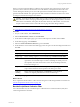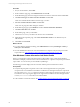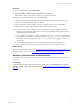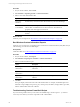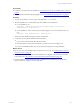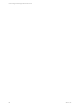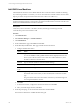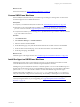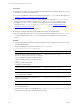Installation guide
Table Of Contents
- VMware vCenter Configuration ManagerAdministration Guide
- About This Book
- Getting Started with VCM
- Installing and Getting Started with VCM Tools
- Configuring VMware Cloud Infrastructure
- Virtual Environments Configuration
- Configure Virtual Environments Collections
- Configure Managing Agent Machines
- Obtain the SSL Certificate Thumbprint
- Configure vCenter Server Data Collections
- Configure vCenter Server Virtual Machine Collections
- Configure vCloud Director Collections
- Configure vCloud Director vApp Virtual Machines Collections
- Configure vShield Manager Collections
- Configure ESX Service Console OS Collections
- Configure the vSphere Client VCM Plug-In
- Running Compliance for the VMware Cloud Infrastructure
- Create and Run Virtual Environment Compliance Templates
- Create Virtual Environment Compliance Rule Groups
- Create and Test Virtual Environment Compliance Rules
- Create and Test Virtual Environment Compliance Filters
- Preview Virtual Environment Compliance Rule Groups
- Create Virtual Environment Compliance Templates
- Run Virtual Environment Compliance Templates
- Create Virtual Environment Compliance Exceptions
- Configuring vCenter Operations Manager Integration
- Auditing Security Changes in Your Environment
- Configuring Windows Machines
- Verify Available Domains
- Check the Network Authority
- Assign Network Authority Accounts
- Discover Windows Machines
- License Windows Machines
- Disable User Account Control for VCM Agent Installation
- Install the VCM Windows Agent on Your Windows Machines
- Enable UAC After VCM Agent Installation
- Collect Windows Data
- Windows Collection Results
- Getting Started with Windows Custom Information
- Prerequisites to Collect Windows Custom Information
- Using PowerShell Scripts for WCI Collections
- Windows Custom Information Change Management
- Collecting Windows Custom Information
- Create Your Own WCI PowerShell Collection Script
- Verify that Your Custom PowerShell Script is Valid
- Install PowerShell
- Collect Windows Custom Information Data
- Run the Script-Based Collection Filter
- View Windows Custom Information Job Status Details
- Windows Custom Information Collection Results
- Run Windows Custom Information Reports
- Troubleshooting Custom PowerShell Scripts
- Configuring Linux and UNIX Machines
- Configuring Mac OS X Machines
- Patching Managed Machines
- VCM Patching for Windows Machines
- VCM Patching for UNIX and Linux Machines
- UNIX and Linux Patch Assessment and Deployment
- Getting Started with VCM Patching
- Getting Started with VCM Patching for Windows Machines
- Check for Updates to Bulletins
- Collect Data from Windows Machines by Using the VCM Patching Filter Sets
- Assess Windows Machines
- Review VCM Patching Windows Assessment Results
- Prerequisites for Patch Deployment
- Default Location for UNIX/Linux Patches
- Location for UNIX/Linux Patches
- Default Location for UNIX/Linux Patches
- vCenter Software Content Repository Tool
- Deploy Patches to Windows Machines
- Getting Started with VCM Patching for UNIX and Linux Machines
- Check for Updates to Bulletins
- Collect Patch Assessment Data from UNIX and Linux Machines
- Explore Assessment Results and Acquire and Store the Patches
- Default Location for UNIX/Linux Patches
- Deploy Patches to UNIX/Linux Machines
- How the Deploy Action Works
- Running VCM Patching Reports
- Customize Your Environment for VCM Patching
- Running and Enforcing Compliance
- Provisioning Physical or Virtual Machine Operating Systems
- Provisioning Software on Managed Machines
- Using Package Studio to Create Software Packages and Publish to Repositories
- Software Repository for Windows
- Package Manager for Windows
- Software Provisioning Component Relationships
- Install the Software Provisioning Components
- Using Package Studio to Create Software Packages and Publish to Repositories
- Using VCM Software Provisioning for Windows
- Related Software Provisioning Actions
- Configuring Active Directory Environments
- Configuring Remote Machines
- Tracking Unmanaged Hardware and Software Asset Data
- Managing Changes with Service Desk Integration
- Index
When you use the script-based filter in a collection, the VCM Agent calls a script engine to run the script,
parse the results to return the collected data to the VCM database, and display the results in the VCM
Console. During the collection process, the VCM Agent starts PowerShell, which runs the script and
generates the XML result file. The Agent parses the XML result into a format that VCM can use to check
for changes and returns the changes to the Collector.
CAUTION Do not limit collections to deltas when you select a data type in the Collect wizard. If you
limit collections to deltas, VCM purges all existing WCIdata from the managed machine's master file
and from the VCM database, and replaces the WCIdata with newly collected data. You must select
the option in the Collect wizard so that VCMdoes not purge WCI data during collections.
Prerequisites
See "Prerequisites to Collect Windows Custom Information" on page 87.
Procedure
1. On your VCM Collector, click Administration.
2. Select Collection Filters > Filters and click Add Filter.
3. On the Name and Description page, type a name and description for the filter and click Next.
4. On the Data Type page, select Windows.
5. Select the Custom Information (Win) data type and click Next.
6. On the Windows Custom Information Filter page, select the options to add and configure the filter and
click Next.
Option Description
Script Type Set the format of your PowerShell script to PowerShell v2.0 Text Output.
Output Type Set the resulting output for your PowerShell script to Element Normal XML.
Timeout Retain the default setting of 300 seconds to specify the amount of time the
Agent allows a PowerShell script to run before it attempts to end the process. If
the script takes more than 300 seconds to run on the VCM managed machine,
increase the setting to 900.
Script Paste the content of your PowerShell script into the Script text pane. Your
script contains statements that are specific to the data type to collect.
Duplicate
Handling
Set the method to handle duplicates to Increment to resolve duplicate
violations of duplicate path attributes in the PowerShell script.
7. On the Important page, review the summary information and click Finish.
What to do next
Run a script-based collection filter to collect WCIdata using from VCM managed Windows machines. See
"Run the Script-Based Collection Filter" on page 101.
Run the Script-Based Collection Filter
Use a collection filter and your PowerShell script to collect Windows Custom Information (WCI) from
VCM managed Windows machines.
Configuring Windows Machines
VMware, Inc.
101