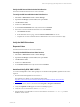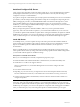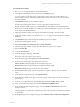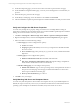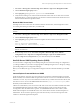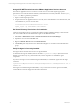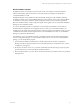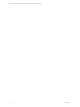User`s guide
Assign ASP.NET Permissions to the VMware Application Services Account
The VMware Application Services Account is a custom service account that requires appropriate
permissions to access the IIS metabase and file system folders that are used by ASP.NET. Use the Aspnet_
regiis.exe utility to grant these permissions.
1. Open a command prompt window.
2. Set permissions for the Application Services Account, where <DomainName> is the domain name, and
<AccountName> is your user account name.
cd %windir%\Microsoft.NET\Framework\v2.0.50727\
aspnet_regiis -ga <DomainName>\<AccountName>
Set Virtual Directory Permissions for Installation
VCM uses virtual directories for several functions. Before starting Installation Manager, ensure that the
user who installs VCM has local administration rights for the Default Web Site.
1. Select Start > Administrative Tools > Internet Information Services (IIS) Manager.
2. Expand the server node and the Sites node.
3. Right-click Default Web Site and select Edit Permissions.
4. Click Security and verify that the user is listed with full rights or is a member of the Administrators
group.
Verify No Agent is Currently Installed
The target Collector machine must not have an Agent installed.
To determine if an Agent is installed, look for the folder: %systemroot%\CMAgent (this location is the
default; your location may vary). If the folder exists, use the steps below to uninstall the Agent
components.
If you know the Agent was not installed using the MSI installer, to uninstall the Agent enter the single
command:
%systemroot%\CMAgent\Uninstall\Packages\EcmAgentInstall\ UnEcmAgentInstall.exe /S
INSTALL.LOG
If the Agent was installed using the MSI installer, or if you do not know how the Agent was installed,
contact VMware Customer Support for alternative instructions.
vCenter Configuration Manager Hardware and Software Requirements Guide
38 VMware, Inc.