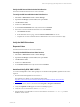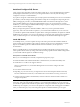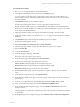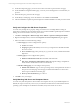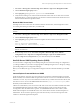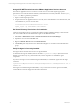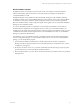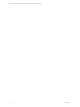User`s guide
To install SQL Server 2008 R2
1. Run setup.exe to begin the SQL Server 2008 R2 installation.
2. In the SQL Server Installation Center, review the list of Planning options.
You do not need to run the SQLSystem Configuration Checker. When you install VCM later, the
VCM Installation Manager will run the VCM Foundation Checker to ensure your system is ready for
the VCM installation.
3. Click Installation and review the installation options.
Do NOT select Install Upgrade Advisor, even if you upgrade from SQL Server 2005.
The SQLinstallation might require you to click Search for product updates, which installs updates to
Windows Server 2008 R2. If updates are available, download and install them to prepare your machine
for the SQL Server 2008 R2 installation.
4. (Optional) If Windows updates were required and installed successfully, restart the machine.
5. (Optional) If Windows updates were installed, run setup.exe again to begin the SQL Server 2008 R2
installation.
6. Click Installation and confirm that all of the installation options are available.
Do NOT select Install Upgrade Advisor.
7. Select New installation or add features to an existing installation.
8. After the Setup Support Rules complete, click OK and wait for the process to complete.
9. Enter the Product Key.
10. Accept the License Terms.
11. On the Setup Support Files page, click Install.
The results of the setup support rules must pass.
12. On the Setup Role page, select SQL Server Feature Installation.
13. On the Feature Selection page, select these features and tools:
Instance Features. Database Engine Services and Reporting Services
Shared Features. Client Tools Connectivity and SQL Server Books online
Management Tools. Management Tools - Basic and Complete
14. On the Installation Rules page, wait for the operation to complete. If desired, review the detailed
report.
15. On the Instance Configuration page, select Default instance.
16. On the Disk Space Requirements page, review the summary of disk usage to ensure the machine has
enough space.
17. On the Server Configuration page, click Use the same account for all SQL Server services.
18. In the Account Name drop-down, select the NT AUTHORITY\SYSTEM account.
19. On the Database Engine Configuration page, ensure that Windows authentication, which is the
default, is selected.
Although SQL Server and Windows Authentication mode is allowed, Windows Authentication mode is
recommended.
20. On the Reporting Services Configuration page, select Install the native mode default configuration.
Software and Operating System Requirements for Collector Machines
VMware, Inc. 33