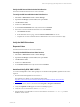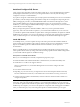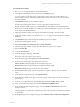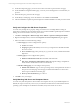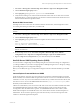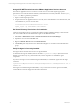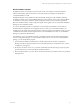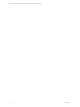User`s guide
Install and Configure SQL Server
VCM operates with a Standard or Enterprise edition of SQL Server. You must install SQL Server 2008 R2
(64-bit), English (United States) version on your designated Collector and verify that the settings are
configured correctly for a VCM installation.
If you plan to change the communication port used by SQL from the default port of 1433 to a nonstandard
port number, make the changes during the installation of SQL Server and SQL Server Reporting Services
(SSRS). Changing the port after you install SSRSdisables SSRS communication with SQL Server, which
causes an SSRSvalidation error during the VCM installation process. If you do change the port after
installation, you must configure additional SSRS settings to repair the configuration. If you need assistance,
contact VMware Customer Support.
Before you begin the SQLServer 2008 R2 installation, make sure you have performed all of the
preparatory tasks. Check for Windows updates to your machine and install them. If you do not ensure
your machine is updated with all Windows updates before starting the installation, the SQLServer 2008 R2
installation process requires you to remove the SQL Server components that were flagged for installation
when you clicked setup.exe. You must then begin the SQL Server 2008 R2 installation process again.
Install SQL Server
To install SQLServer, you must complete the steps in the order presented. The installation details are
focused on SQL Server installation options that are related to VCM. The are not intended as a complete
SQL Server installation guide. For additional details about the installation, see the SQL Server
documentation.
When you install SQL Server, use the default settings in the Microsoft SQL Server Setup wizard, except
where specified. Do not select any settings other than the settings specified and the default settings unless
you are familiar with the SQL Server installation settings.
Prerequisites to install SQL Server 2008 R2
Before you can install SQL Server 2008 R2, complete these preparatory steps:
n
Enable the IIS Role and enable the ISAPI Filters, ISAPI Extensions, and .NET Extensibility roles.
n
Install .NET 3.5.1. VCM 5.4 also supports .NET 4.0.
When you install .NET 3.5.1, use the Role Management Tool to install or configure the .NET
Framework.
n
Turn off the Windows firewall.
n
Depending on your environment, you might need to turn of Internet Explorer Enhanced Security
Mode for Administrators and Users, as described in the VCMInstallation and Getting Started Guide.
n
Check for Windows updates and install them, and then restart the machine and allow Windows to
configure the updates.
CAUTION Before you begin the SQL Server 2008 R2 installation, make sure you have performed all of the
preparatory tasks. Check for Windows updates to your machine and install them. If you do not ensure
your machine is updated with all Windows updates before starting the installation, the SQL Server 2008 R2
installation process requires you to remove the SQL Server components that were flagged for installation
when you clicked setup.exe, and you must begin the SQL Server 2008 R2 installation process again.
vCenter Configuration Manager Hardware and Software Requirements Guide
32 VMware, Inc.