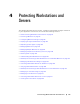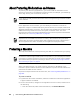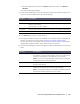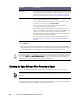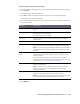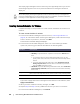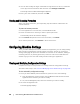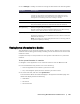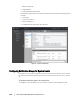User guide
Protecting Workstations and Servers | 97
Modifying Exchange Server Settings
If you are protecting data from a Microsoft Exchange server, you need to configure
additional settings in the AppAssure 5 Core Console.
To modify Exchange server settings
1. Once you have added the Exchange Server machine for protection, navigate to
the AppAssure 5 Core Console and select the machine in the Navigation pane.
The Summary tab displays for the machine.
2. From the Summary tab, click the Exchange Server Settings link.
The Exchange Server Settings dialog box appears.
3. In the Exchange Server Settings dialog box, you can select or clear the following
settings:
Enable automatic mountability check, or
Enable nightly checksum check. You can further customize this setting by
selecting the following:
Automatically truncate Exchange logs after successful checksum check
Truncate log before checksum check completes
4. You can also modify the logon credentials for your Exchange Server. To do so,
scroll down to the Exchange Server Information section and then click Change
Credentials.
The Set Exchange Credentials dialog box appears.
5. Enter your new credentials and then click OK.
Modifying SQL Server Settings
If you are protecting data from Microsoft SQL Server, there are additional settings
you need to configure in the AppAssure 5 Core Console.
To modify SQL server settings
1. Once you have added the SQL Server machine for protection, from the AppAssure
5 Core Console, select the machine in the Navigation pane.
The Summary tab displays for the machine.
2. From the Summary tab, click the SQL Server settings link.
The SQL Server Settings dialog box appears.
3. In the SQL Server Settings dialog box, edit the following settings, as needed:
Enable nightly attachability check
Truncate log after successful attachability check (simple recovery model only)