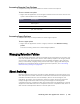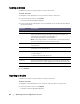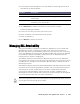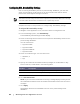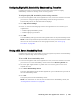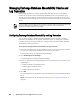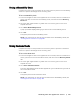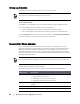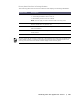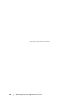User guide
88 | Working with the AppAssure 5 Core
Forcing Log Truncation
Complete the steps in this procedure to force log truncation.
To force log truncation
1. Navigate to the AppAssure 5 Core Console and then click the Machines tab.
2. From the Machines tab, perform one of the following:
Click the hyperlink for the machine you want to truncate the log.
Or, in the navigation pane, select the machine you want to truncate the log.
3. In the Actions drop-down menu for that machine, click Force Log Truncation.
4. Confirm whether to proceed with forcing log truncation.
Recovery Point Status Indicators
Once a recovery point is created on a protected SQL or Exchange server, the
application displays a corresponding color status indicator in the Recovery Points
table. The color that displays is based on the check settings for the protected
machine and the success or failure of those checks, as described in the following
Recovery Status Point Colors for SQL Databases and Recovery Status Point colors for
Exchange Database tables.
Recovery Status Point Colors for SQL Databases
The following table lists the status indicators that display for SQL databases.
This option is only available for Exchange or SQL machines.
For more information on viewing Recovery Points, see Viewing Recovery Points on page 133.
Status Color Description
White Indicates that one of the following conditions exist:
An SQL database did not exist
Attachability checks were not enabled, or
Attachability checks have not yet been run.
Yellow Indicates that the SQL database was offline and a check was not
possible.
Red Indicates that the attachability check failed.
Green Indicates that the attachability check passed.