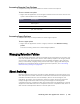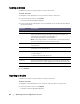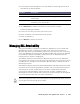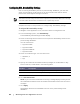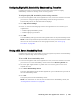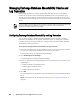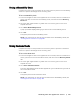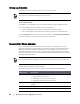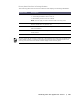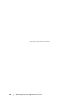User guide
Working with the AppAssure 5 Core | 85
Configuring Nightly SQL Attachability Checks and Log Truncation
Complete the steps in this procedure to have the system perform nightly
attachability checks for the SQL Server recovery points.
To configure nightly SQL attachability checks and log truncation
1. In the left navigation area of the AppAssure 5 Core, select the machine for which
you want to configure nightly attachability checks and log truncation.
The Summary tab for the selected machine displays.
2. Click SQL Server Settings.
3. Select or clear the following SQL Server settings based on the needs of your
organization:
Enable nightly attachability check
Enable nightly log truncation
4. Click OK.
The attachability and log truncation settings take effect for the protected SQL Server.
NOTE: These steps need to be performed for each of the protected machines under
the Core. For more information on forcing log truncation, see “Forcing Log
Truncation” on page 88.
Forcing a SQL Server Attachability Check
Complete the steps in this procedure to force the system to perform an attachability
check for a specific SQL server recovery point.
To force a SQL Server attachability check
1. In the left navigation area of the AppAssure 5 Core, select the machine for which
you want to force the attachability check and click the Recovery Points tab.
2. Click the right angle bracket > symbol next to a recovery point in the list to
expand the view.
3. Click Force Attachability Check.
The Force Attachability Check window appears for you to indicate that you want to
force an attachability check.
4. Click Yes.
The system performs the attachability check.
NOTE: For information on how to view the status of the attachability checks, see
“Viewing Events and Alerts” on page 186.