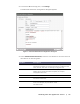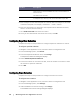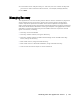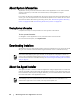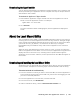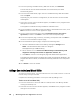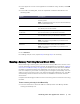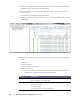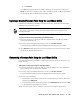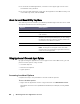User guide
80 | Working with the AppAssure 5 Core
5. To minimize the LMU application, click the X in the upper-right corner of the
Local Mount Utility window.
6. To close the LMU application, right-click the AppAssure Local Mount Utility icon
in the LMU tray menu, and select Exit.
About the Local Mount Utility Tray Menu
The LMU tray menu is located in your desktop task bar. Right-click the icon to reveal
the options described in the following table:
Using AppAssure 5 Core and Agent Options
By right-clicking the AppAssure 5 Core or agent in the main LMU screen, you can
perform certain options. They include:
Localhost Options
Remote Core Options
Agent Options
Accessing Localhost Options
Complete the step in this procedure to access Localhost options.
To access Localhost options
Right-click the AppAssure 5 Core or agent and then click Reconnect to core.
Information from the Core is updated and refreshed; for example, recently added
agents.
Option Description
Browse Recovery Points Opens the LMU main window.
Active Mounts Opens the Active Mounts dialog box on top of the LMU
main window.
Options Opens the Options dialog box on top of the LMU main
window. From the Options dialog box, you can change
the Default mount point directory and the default Core
credentials for the LMU user interface.
About Reveals the Local Mount Utility licensing information.
Exit Closes the LMU application.
NOTE: Clicking the X in the upper corner of the main
window of the LMU minimizes the application to the tray;
it does not exit the application.