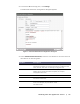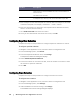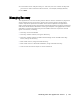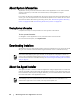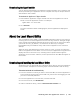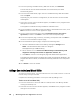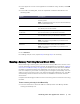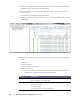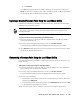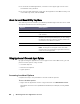User guide
Working with the AppAssure 5 Core | 79
ii. Click Mount.
The LMU automatically opens the folder containing the mounted recovery point.
NOTE: If you select a recovery point that is already mounted, the Mounting dialog
will prompt whether to dismount the recovery point.
Exploring a Mounted Recovery Point Using the Local Mount Utility
Complete the following procedure to explore a recovery point that has remained
mounted from a previous session.
To explore a mounted recovery point using the Local Mount Utility
1. From the machine on which the LMU is installed, launch the LMU by double-
clicking the desktop icon.
2. From the main Local Mount Recovery screen, click Active mounts.
The Active Mounts window opens and displays all mounted recovery points.
3. Click Explore beside the recovery point from which you want to recover to open
the folder of deduplicated volumes.
Dismounting a Recovery Point Using the Local Mount Utility
Complete the following procedure to dismount a recovery point on a remote core
using the LMU.
To dismount a recovery point using the Local Mount Utility
1. From the machine on which the LMU is installed, double-click the Local Mount
Utility desktop icon to launch the program.
2. From the main Local Mount Recovery screen, click Active mounts.
The Active Mounts window opens and displays all mounted recovery points.
3. Do one of the following:
To dismount one recovery point, select a recovery point you want to dismount,
and then click Dismount.
To dismount all mounted recovery points, click Dismount all, and then click Yes
in the Dismount All dialog box to confirm.
4. To close the Active mounts window, click the X in the upper-right corner.
This procedure is not necessary if you are exploring a recovery point immediately after mounting
it, as the folder containing the recovery point automatically opens upon completion of the
mounting procedure.