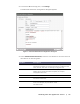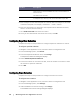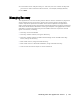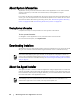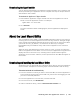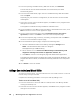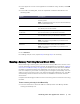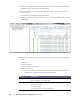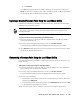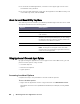User guide
Working with the AppAssure 5 Core | 75
Downloading the Agent Installer
You can download and deploy the AppAssure 5 Agent Installer on any machine that
will be protected by the AppAssure 5 Core. Complete the steps in this procedure to
download the web installer.
To download the AppAssure 5 Agent installer
1. Download the AppAssure 5 Agent installer file from the AppAssure 5 License
Portal or from the AppAssure 5 Core. For example:
Agent-X64-5.2.1.xxxxx.exe
2. Click Save File.
For more information about installing agents, see the AppAssure 5 Deployment
Guide.
About the Local Mount Utility
The Local Mount Utility (LMU) is a downloadable application that lets you mount a
recovery point on a remote AppAssure 5 Core from any machine. The light-weight
utility includes the aavdisk and aavstor drivers, but it does not run as a service. When
you install the utility, by default, it is installed in the directory C:\Program
Files\AppRecovery\Local Mount Utility and a shortcut appears on the machine’s
desktop.
While the utility was designed for remote access to cores, you also can install the
LMU on an AppAssure 5 Core. When it runs on a core, the application recognizes and
displays all mounts from that core, including mounts performed through the
AppAssure 5 Core Console. Likewise, mounts performed on the LMU also appear in
the console.
Downloading and Installing the Local Mount Utility
AppAssure 5 lets you download the Local Mount Utility directly from the AppAssure
5 Core Console. Complete the following steps to download and install the utility.
To download and install the Local Mount Utility
1. From the machine on which you want to install the LMU, access the AppAssure 5
Core Console by entering the console URL into your browser and logging on with
your user name and password.
2. From the AppAssure 5 Core Console, click the Tools tab.
3. From the Tools tab, click Downloads.
4. Under Local Mount Utility, click the Download web installer link.