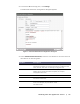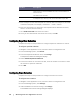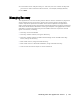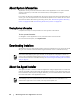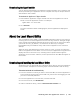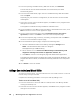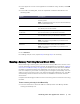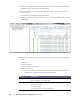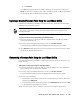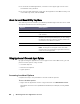User guide
72 | Working with the AppAssure 5 Core
5. Enter a subject for the email template. It is used to define the subject of the email
notification template, for example, <hostname> - <level> <name>.
6. Enter the information for the body of the template which describes the event,
when it occurred, and the severity.
7. Click Send Test Email and review the results.
8. Once you are satisfied with the results of the tests, click OK.
Configuring Repetition Reduction
Complete the steps in this procedure to configure repetition reduction for events.
To configure repetition reduction
1. Navigate to the AppAssure 5 Core, and then click the Configuration tab.
2. From the Manage option, click Events.
3. From the Repetition Reduction area, click Change.
The Repetition Reduction dialog box displays.
4. Select Enable Repetition Reduction.
5. In the Store events for X minutes text box, enter the number of minutes to store
the events for repetition reduction.
6. Click OK.
Configuring Event Retention
Complete the steps in this procedure to configure retention for events.
To configure event retention
1. Navigate to the AppAssure 5 Core, and then click the Configuration tab.
2. From the Manage option, click Settings.
3. Under Database Connection Settings, click change.
The Database Connection Settings dialog box displays.
Timeout (seconds) Enter an integer value to specify how long to try to connect to the
email server. It is used to establish the time in seconds before a
timeout occurs.
The default is 30 seconds.
TLS Select this option if the mail server uses a secure connection such
as Transport Layer Security (TLS) or Secure Sockets Layer (SSL).
Text Box Description