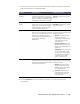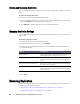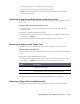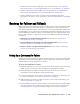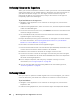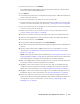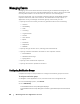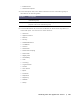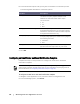User guide
Working with the AppAssure 5 Core | 67
3. On the Actions menu, click Failback.
The Failback Warnings dialog box opens to describe the steps you need to follow
before you click the Start Failback button.
4. Click Cancel.
5. If the failed-over machine is running Microsoft SQL Server or Microsoft Exchange
Server, stop those services.
6. In the Core Console for the target core, click the Tools tab.
7. Create an archive of the failed-over agent and output it to disk or a network share
location. For more information, see the section, “Creating an Archive” on page 82.
8. After you create the archive, navigate to the Core Console on the newly repaired
source core, and click the Tools tab.
9. Import the archive you just created in Step 7. For more information, see the
section, “Importing an Archive” on page 82.
10. Go back to the Core Console on the target core, and click the Replication tab.
11. Under Incoming Replication, select the failover agent and expand the details.
12. On the Actions menu, click Failback.
13. In the Failback Warnings dialog box, click Start Failback.
14. Shut down the machine that contains the exported agent that was created during
failover.
15. Perform a bare metal restore (BMR) for the source core and agent. For more
information, see “Roadmap for Performing a Bare Metal Restore for a Windows
Machine” on page 157.
NOTE: When you launch the restore as described in, “Selecting a Recovery Point and
Initiating Rollback for BMR” on page 165, you will need to use the recovery points that
were imported from the target core to the agent on the virtual machine.
16. Wait for the BMR reboot and for the agent service to restart, and then view and
record the network connection details of the machine.
17. Navigate to the Core Console on the source core, and, on the Machines tab,
modify the machine protection settings to add the new network connection
details. For more information, see “Configuring Machine Settings” on page 98.
18. Navigate to the Core Console on the target core, and delete the agent from the
Replication tab. For more information, see “Removing Replication” on page 62.
19. In the Core Console of the source core, set up replication again between the
source and target by clicking the Replication tab, and then adding the target core
for replication. For more information, see the section, “Replicating to a Self-
Managed Core” on page 53.