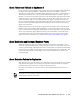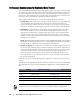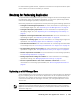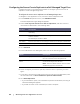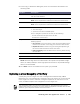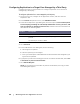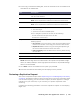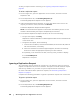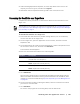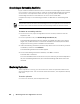User guide
Working with the AppAssure 5 Core | 59
3. Under Pending Replication Requests, click the drop-down menu next to the
request you want to ignore, and then click Ignore.
4. Notification that the request has been ignored is sent to the source core.
Consuming the Seed Drive on a Target Core
Complete the follow procedure to consume the data from the seed drive on the
target core.
To consume the seed drive on a target core
1. If the seed drive was saved to a portable storage device, such as a USB drive,
connect the drive to the target core.
2. On the target core, open the AppAssure 5 Core Console, and then click the
Replication tab.
3. On the Replication tab, under Incoming Replication, click the drop-down menu
for the correct source core, and then click Consume.
The Consume window appears.
4. Enter the information described in the following table.
5. Click Check File.
After the Core checks the file, it automatically populates the Date Range with the
dates of the oldest and newest recovery points contained in the seed drive, and it
imports any comments made during Step 9 of “Replicating to a Self-Managed Core”
on page 53.
6. On the Consume window, under Agent Names, select the machines for which
you want to consume data.
7. Click Consume.
To monitor the progress of consuming data, click the Events tab.
This procedure is only necessary if a seed drive was created as part of “Configuring the Source
Core to Replicate to a Self-Managed Target Core” on page 54 or “Replicating to a Core Managed
by a Third Party” on page 55.
Text Box Description
Location Enter the path to where the seed drive is located, such as a USB drive or
network share. For example, D:\.
User name Enter the user name for the shared drive or folder.
NOTE: Required for network path only.
Password Enter the password for the shared drive or folder.
NOTE: Required for network path only.