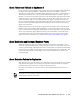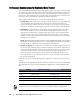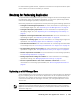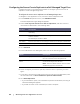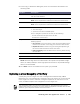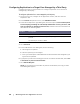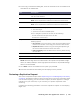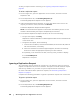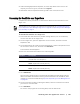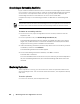User guide
58 | Working with the AppAssure 5 Core
To deny a request without reviewing it, see “Ignoring a Replication Request” on
page 58.
To review a replication request
1. On the target core, open the AppAssure 5 Core Console, and then click the
Replication tab.
2. On the Replication tab, click Pending Requests (#).
The Pending Replication Requests section appears.
3. Under Pending Replication Requests, click the drop-down menu next to the
request you want to review, and then click Review.
The Review Replication Request window appears.
NOTE: The information that appears in the Remote Core Identity section on this
window is determined by the request completed by the customer.
4. On the Review Replication Request window, do one of the following:
To reject the request, click Deny.
Replication is denied. Notification of denial appears under Alerts on the Events tab
of the source core.
To approve the request, do the following:
i. Confirm the Core Name, customer Email Address, and Customer ID, and then
edit the information, if necessary.
ii. Select the machines to which the approval applies, and then use the drop-
down list to select the appropriate repository for each machine.
iii. Optionally, in the Comment text box, enter any notes you want to display.
iv. Click Send Response.
Replication is accepted.
Ignoring a Replication Request
As a third-party service provider of a target core, you have the option to ignore a
request for replication sent from a customer. This option could be used if a request
was sent by mistake or if you want to reject a request without reviewing it.
For more information about replication requests, see “Reviewing a Replication
Request” on page 57.
Complete the following procedure to ignore a replication request from a customer.
To ignore a replication request
1. On the target core, open the AppAssure 5 Core Console, and then click the
Replication tab.
2. On the Replication tab, click Pending Requests (#).
The Pending Replication Requests section appears.