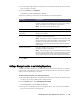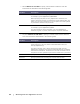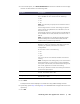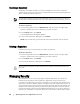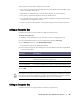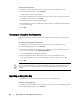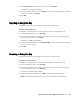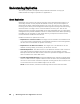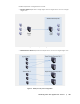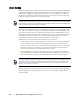User guide
46 | Working with the AppAssure 5 Core
To edit an encryption key
1. Navigate to the AppAssure 5 Core, and then click the Configuration tab.
2. From the Manage option, click Security.
The Encryption Keys screen displays.
3. Click right angle bracket > symbol next to the name of the encryption key that
you want to edit, and then click Edit.
The Edit Encryption Key dialog box displays.
4. In the Edit Encryption Key dialog box, edit the name or modify the description for
the encryption key.
5. Click OK.
Changing an Encryption Key Passphrase
Complete the steps in this procedure to change the passphrase for an encryption
key.
To change an encryption key passphrase
1. Navigate to the AppAssure 5 Core, and then click the Configuration tab.
2. From the Manage option, click Security.
3. Click right angle bracket > symbol next to the name of the encryption key you
want to edit, and then click Change Passphrase.
The Change Passphrase dialog box displays.
4. In the Change Passphrase dialog box, enter the new passphrase for the
encryption and then re-enter the passphrase to confirm what you entered.
5. Click OK.
Importing an Encryption Key
Complete the steps in this procedure to import an encryption key.
To import an encryption key
1. Navigate to the AppAssure 5 Core Console, and then click the Configuration tab.
2. From the Manage option, click Security.
AppAssure 5 uses AES 256-bit encryption in the Cipher Block Chaining (CBC) mode with 256-bit
keys. It is recommended that you protect the passphrase you define. Store the passphrase in a
secure location as it is critical for data recovery. Without a passphrase, data recovery is not
possible.