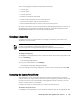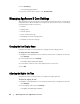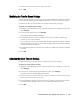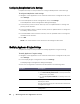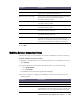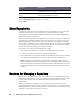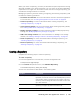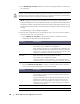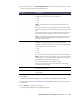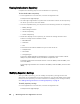User guide
Working with the AppAssure 5 Core | 35
4. Click OK.
Modifying Database Connection Settings
Complete the steps in this procedure to modify the database connection settings.
To modify database connection settings
1. Navigate to the AppAssure 5 Core Console and click the Configuration tab, and
then Settings.
2. In the Database Connection Settings area, perform one of the following:
Click Apply Default.
Or, click Change.
The Database Connection Settings dialog box displays.
3. Enter the settings for modifying the database connection as described in the
following table.
Allow port auto-assigning Click for allow for automatic TCP port assignment.
Admin Group Enter a new name for the administration group. The
default name is BUILTIN\Administrators.
Minimum Async I/O Length Enter a value or choose the default setting. It describes the
minimum asynchronous input/output length.
The default setting is 65536.
Receive Buffer Size Enter an inbound buffer size or accept the default setting.
The default setting is 8192.
Send Buffer Size Enter an outbound buffer size or accept the default setting.
The default setting is 8192.
Read Timeout Enter a read timeout value or choose the default setting.
The default setting is 00:00:30.
Write Timeout Enter a write timeout value or choose the default setting.
The default setting is 00:00:30.
No Delay It is recommended that you leave this check box
unchecked as doing otherwise will impact network
efficiency. If you determine that you need to modify this
setting, contact Dell Support for guidance in doing so.
Text Box Description
Host name Enter a host name for the database connection.
Port Enter a port number for the database connection.
User name (optional) Enter a user name for accessing and managing
the database connection settings. It is used to specify the
logon credentials for accessing the database connection.
Text Box Description