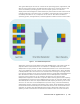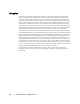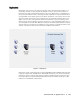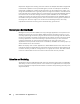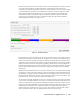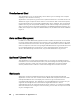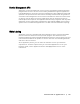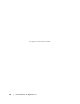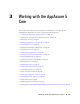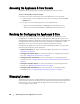User guide
30 | Working with the AppAssure 5 Core
Accessing the AppAssure 5 Core Console
Complete the following steps to access the AppAssure 5 Core Console.
To access the AppAssure 5 Core Console
1. Perform one of the following to access the AppAssure 5 Core Console:
a. Log on locally to your AppAssure 5 Core server, and then select the Core
Console icon.
b. Or, type one of the following URLs in your Web browser:
https://<yourCoreServerName>:8006/apprecovery/admin/core, or
https://<yourCoreServerIPaddress>:8006/apprecovery/admin/core
Roadmap for Configuring the AppAssure 5 Core
Before you can use AppAssure 5, you must configure the AppAssure 5 Core.
Configuration includes tasks such as creating and configuring the repository for
storing backup snapshots, defining encryption keys for securing protected data, and
setting up alerts and notifications. After you complete the configuration of the
AppAssure 5 Core, you can then protect agents and perform recovery.
Configuring the AppAssure 5 Core involves understanding certain concepts and
performing the following initial operations:
Create a repository. For more information about repositories, see “Creating a
Repository” on page 37.
Configure encryption keys. For more information on configuring encryption
keys, see “Adding an Encryption Key” on page 45.
Configure event notification. For more information on configuring event
notifications, see “Configuring an Email Server and Email Notification Template” on
page 70.
Configure retention policy. For more information on configuring retention
policies, see “Managing Retention Policies” on page 81.
Configure SQL attachability. For more information on configuring SQL
attachability, see “Configuring SQL Attachability Settings” on page 84.
Managing Licenses
AppAssure 5 lets you can manage AppAssure 5 licenses directly from the AppAssure
5 Core Console. From the console, you can change the license key and contact the
license server. You can also access the AppAssure 5 License Portal from the
Licensing page in the console.