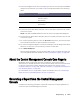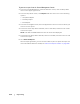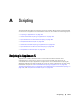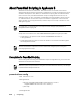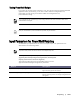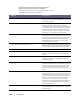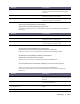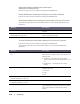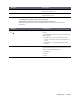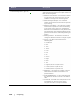User guide
Reporting | 211
4. In the left navigation area, select the report you want to run. The reports available
depend on the selection you made in Step 1 and are described in the following
table.
5. In the Start Time drop-down calendar, select a start date, and then enter a start
time for the report.
NOTE: No data is available before the time the Core or the Agent was deployed.
6. In the End Time drop-down calendar, select an end date, and then enter an end
time for the report.
7. For a Core Summary Report, select the All Time check box if you want the Start
Time and the End Time to span the lifetime of the Core.
8. For a Core Compliance Report or a Core Errors Report, use the Target Cores drop-
down list to select the Core for which you want to view data.
9. Click Generate Report.
After the report generates, you can use the toolbar to print or export the report. For
more information about the toolbar, see “About the Reports Toolbar” on page 208.
About the Central Management Console Core Reports
AppAssure 5 lets you generate and view compliance, error, and summary
information for multiple AppAssure 5 Cores. Details about the Cores are presented
in column views with the same categories described in the sections “About
Compliance Reports” on page 208, “About Errors Reports” on page 209, and “About the
Core Summary Report” on page 209.
For information on how to generate a report for multiple cores, see “Generating a
Report from the Central Management Console” on page 211.
Generating a Report from the Central Management
Console
Complete the following procedure to generate a report for multiple AppAssure 5
Cores from the Central Management Console.
Machine Available Reports
Core Compliance Report
Summary Report
Errors Report
Agent Compliance Report
Errors Report