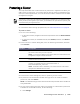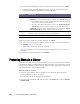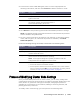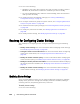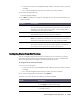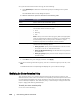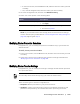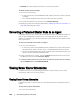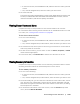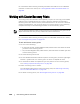User guide
Protecting Server Clusters | 195
In the Core Console, click the Machines tab, and then select the cluster you wish
to modify.
Or, in the left navigation area, select the cluster you wish to modify.
2. Click the Configuration tab.
The Settings page displays.
3. Click Edit to modify the settings on this page for the cluster as described in the
following table.
Configuring Cluster Event Notifications
You can configure how system events are reported for your cluster by creating
notification groups. These events could be system alerts or errors. Complete the
steps in this procedure to configure notification groups for events.
To configure cluster event notifications
1. Do one of the following:
In the Core Console, click the Machines tab, and then select the cluster you wish
to modify.
Or, in the left navigation area, select the cluster you wish to modify.
2. Click the Configuration tab, and then click Events.
3. Select one of the options described in the following table.
Text Box Description
Display Name Enter a display name for the cluster.
The name for this cluster displays in the AppAssure 5 Core Console. By
default, this is the host name for the cluster. You can change this to
something more descriptive, if needed.
Host Name This setting represents the host name for the cluster. It is listed here for
informational purposes only and cannot be modified.
Repository Enter the Core repository associated with the cluster.
NOTE: If snapshots have already been taken for this cluster, this setting is
listed here for informational purposes only and cannot be modified.
Encryption Key Edit and select an encryption key if necessary.
This specifies whether encryption should be applied to the data for
every volume on this cluster to be stored in the repository.
Option Description
Use Core alert settings This adopts the settings used by the associated core:
Click Apply and then perform Step 5.
Use Custom alert settings This lets you configure custom settings:
Proceed to Step 4.