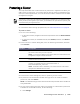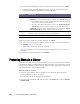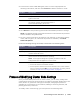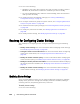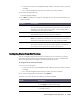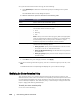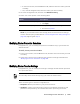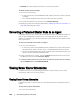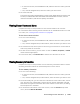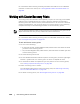User guide
192 | Protecting Server Clusters
b. In the Volumes dialog box, select the volume(s) to protect, and then click Edit.
c. In the Protection Schedule dialog box, select one of the schedule options for
protecting your data as described in the following table.
6. When you have made all necessary changes, click Save.
7. To enter custom settings for a node in the cluster, select a node, and then click
the Settings link next to the node.
Repeat Step 5 to edit the protection schedule.
For more information on customizing nodes, see “Protecting Nodes in a Cluster” on
page 192.
8. In the Protect Cluster dialog box, click Protect.
Protecting Nodes in a Cluster
This topic describes how to protect the data on a cluster node or machine that has
an AppAssure 5 Agent installed. When you add protection, you need to select a node
from the list of available nodes as well as specify the host name and the user name
and password of the domain administrator.
To protect nodes in a cluster
1. Once you have added a cluster, navigate to the Home tab, and then under
Protected Machines, select the cluster.
The Summary tab for the selected cluster displays.
2. Click the Protected Nodes tab, and then from the Actions menu, select Protect
Cluster Node.
Text Box Description
Interval You can choose from:
Weekday. To protect data on a specific interval, select Interval, and then:
To customize when to protect data during peak times, you can specify
a start time, end time, and an interval.
To protect data during off-peak times, select the Protect during off-
peak times check box, and then select an interval for protection.
Weekends. To protect data during weekends as well, select the Protect
during weekends check box, and then select an interval.
Daily To protect data on a daily basis, select the Daily option, and then for
Protection Time, select a time to start protecting data.
No Protection To remove protection from this volume, select the No Protection option.