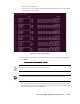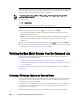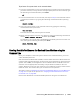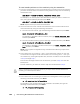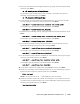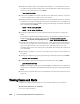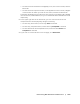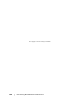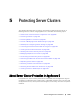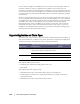User guide
Protecting Workstations and Servers | 185
5. Now you must delete the existing bitmap store by typing the following command
and then press Enter:
rm -rf <mount point>/.blksnap/bitmap
For example, if your restored volume was mounted to /mnt/sda1, then type the
following command and then press Enter:
rm -rf /mnt/sda1/.blksnap/bitmap
6. If you deleted the existing data store and bitmap store, then recreate the data
store by typing the following command and then press Enter:
sudo bsctl --create-data-store <restored root volume path>
For example, type the following command and then press Enter:
sudo bsctl --create-data-store /dev/sda1
7.
Repeat this for the bitmap store by typing the following command and then press
Enter:
sudo bsctl --create-bitmap-store <restored root volume path>
For example, type the following command and then press Enter:
sudo bsctl --create-bitmap-store /dev/sda1
8.
f the source and target volumes are the same size, reset the bitmap store by
typing the following command and then pressing Enter:
sudo bsctl --reset-bitmap-store <restored volume path>
For example, type the following command and then press Enter:
sudo bsctl --reset-bitmap-store /dev/sda1
9.
For all situations, map snapshot metadata for each restored volume by using the
following command and then press Enter:
sudo bsctl --map-bitmap-store <restored volume path>
For example, type the following command and then press Enter:
sudo bsctl --map-bitmap-store /dev/sda1
10.
Verify that the devices are mapped by typing bsctl -l and pressing Enter.
11. Obtain the Universally Unique Identifier (UUID) of the new volumes by using the
blkid command. Type the following and then press Enter:
blkid [volume]
NOTE: You can also use the ls -l /dev/disk/by-uuid command.
12. Obtain the UUID of mount /etc/fstab and compare it to the UUIDs for the root
(for Ubuntu and CentOS) and boot (for CentOS and RHEL) volumes by typing the
following command and then press Enter:
less /mnt/etc/fstab