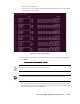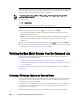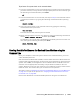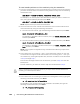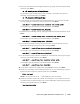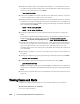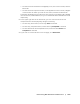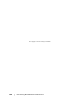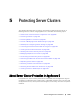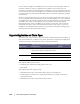User guide
Protecting Workstations and Servers | 183
To perform a file system check on the restored volume
1. From the command line in the Universal Recovery Console of the Linux machine
you have restored, to verify whether the appropriate partitions are mounted, type
the following command and then press Enter:
df
2.
If the restored volume is not mounted, then skip to Step 3. If the restored volume
is mounted, unmount it by typing the following command and then pressing
Enter:
umount <volume>
3. Run a file system check on the restored volumes by typing the following
command and then press Enter:
fsck <volume>
If the fsck returns clean, the file system is verified.
4. Mount the appropriate volumes once again by typing the following command in
format
mount <volume> <folder>, and then press Enter.
For example, if the volume path is prod/sda1 and the folder you want to mount to is
mnt, then type the following and then press Enter:
mount /dev/sda1 /mnt
Creating Bootable Partitions on the Restored Linux Machine using the
Command Line
Once you complete a clean file system check on the restored volume, you must
create bootable partitions.
GNU Grand Unified Bootloader (GRUB) is a boot loader that allows administrators to
configure which operating system or specific kernel configuration is used to start the
system. After a BMR, the configuration file for GRUB must be modified so that the
machine uses the appropriate universally unique identifier (UUID) for the root
volume. Before this step you must mount the root and boot volumes, and check the
UUIDs for each. This ensures that you can boot from the partition.
This task is a step in “Roadmap for Performing a Bare Metal Restore on Linux Machines”
on page 171. It is part of the process for “Verifying the Bare Metal Restore from the
Command Line” on page 182.
Perform the task below to create bootable partitions using the command line.