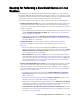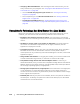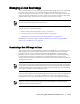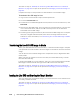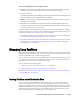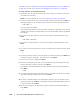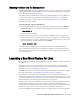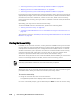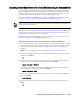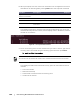User guide
Protecting Workstations and Servers | 179
Launching a Bare Metal Restore for a Linux Machine using the Command Line
Once the Live DVD ISO image is accessible on the machine on which you want to
perform a BMR, and the number and size of volumes matches between the target
machine and the recovery point you want to restore to bare metal, then you can
launch a restore from the command line using the
aamount utility.
If you want to perform a BMR restore using the AppAssure 5 Core Console UI, see
“Selecting a Recovery Point and Initiating Rollback for BMR” on page 165.
This task is a step in “Roadmap for Performing a Bare Metal Restore on Linux Machines”
on page 171. It is part of the process for “Launching a Bare Metal Restore for a Linux
Machine using the Command Line” on page 179.
Complete the steps in this procedure to select a recovery point on the Core to roll
back to the physical or virtual BMR target machine.
To perform a bare metal restore for a Linux machine using the command line
1. On the Linux machine that is the destination of the bare metal restore, from the
command prompt of the Universal Recovery Console (URC), optionally, you can
start the Screen utility. Once started, it remains active until you reboot the
machine.
NOTE: For more information, see “Starting the Screen Utility” on page 178.
2. Type the following command to see if the appropriate partitions are mounted,
and then press Enter:
df
3. If the volumes you need are mounted, skip to Step 5. If not, then to mount the
volumes, type the following command and then press Enter:
mount <volume> <folder>
For example, if the volume path is dev/sda1 and the folder you want to mount to is
mnt, then type the following and then press Enter:
mount /dev/sda1 /mnt
4. To run the AppAssure aamount utility as root, type the following command and
then press Enter:
sudo aamount
5. To list the protected machines, type the following command and then press
Enter:
lm
When performing this procedure, do not attempt to mount recovery points to the /tmp folder,
which contains the aavdisk files.