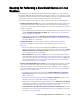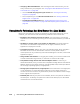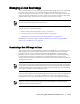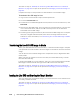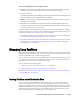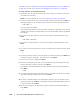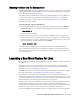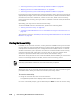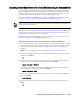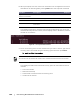User guide
178 | Protecting Workstations and Servers
“Selecting a Recovery Point and Initiating Rollback for BMR” on page 165
“Mapping Volumes for a Bare Metal Restore” on page 166
“Selecting a Recovery Point and Initiating Rollback for BMR” on page 165
If restoring from the command line using the aamount utility, then you must first set
appropriate privileges, mount volumes, execute aamount, obtain information about
the Core from the list of machines, connect to the core, obtain a list of recovery
points, select the recovery point you want to roll back onto bare metal, and launch
the rollback.
Optionally, you may want to start the Screen utility.
To launch a BMR from the command line, perform the following tasks.
“Starting the Screen Utility” on page 178
“Launching a Bare Metal Restore for a Linux Machine using the Command Line” on
page 179
This process is a step in “Roadmap for Performing a Bare Metal Restore for a Windows
Machine” on page 157.
Starting the Screen Utility
Included on the Live DVD is Screen, a utility which is available when you boot from
the Live DVD into the Universal Recovery Console. Screen allows users to manage
multiple shells simultaneously over a single Secure Shell (SSH) session or console
window. This allows you to perform one task in a terminal window (such as verify
mounted volumes) and, while that is running, open or switch to another shell
instance to perform another task (such as to run the aamount utility).
The Screen utility also has its own scroll-back buffer, which enables you to scroll the
screen to view larger amounts of data, such as a list of recovery points.
Before you can use it, you must start the Screen utility from the Live DVD using the
procedure below. Once you reboot the machine, the utility closes.
To start the screen utility
1. Using the Live DVD file, start the Linux machine.
An AppAssure splash screen displays and a terminal window opens.
2. At the command prompt, type screen and press Enter to start the screen utility.
This utility is provided for convenience; use of the Screen utility is optional.