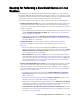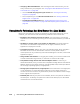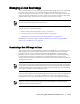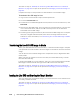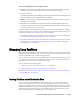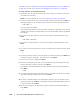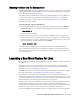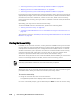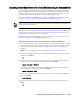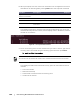User guide
Protecting Workstations and Servers | 177
Mounting Partitions from the Command Line
If performing a BMR using the AppAssure 5 Core Console, you must first mount the
appropriate partitions on the destination machine. Perform this from the command
line in the Universal Recovery Console.
This task is a step in “Roadmap for Performing a Bare Metal Restore on Linux Machines”
on page 171. It is part of the process for “Managing Linux Partitions” on page 175.
Complete the steps in this procedure to mount partitions on the Linux machine
before performing a rollback.
To mount partitions from the command line
1. From the command line, enter the following command and then press Enter to
change privileges to run as administrator and then list existing disk partitions:
sudo fdisk -l
A list of all volumes appears.
2. Mount all partitions you will need to perform the BMR to the mount directory.
These must match the volumes that are in the recovery point. For example, if the
volume you want to mount is called sda1, and the mount directory is mnt, then
type the following command and then press Enter:
mount /dev/sda1 /mnt
3. Repeat Step 2 as necessary until you have mounted all required volumes.
Once volumes are mounted, you can perform a rollback to the destination Linux
machine from the AppAssure 5 Core Console. See “Launching a Bare Metal Restore for
Linux” on page 177.
Launching a Bare Metal Restore for Linux
Before launching a bare metal restore (BMR) for a Linux machine, certain conditions
are required.
To restore a recovery point saved on the Core, you must have the appropriate
hardware in place. For more information, see “Prerequisites for Performing a Bare
Metal Restore for a Linux Machine” on page 172.
The BMR destination Linux machine must be started using the Live DVD boot image.
For more information, see “Managing a Linux Boot Image” on page 173.
The number of volumes on the Linux machine to be restored must match the
number of volumes in the recovery point. You must also decide whether to restore
from the AppAssure 5 Core Console, or from the command line using aamount. For
more information, see “Managing Linux Partitions” on page 175.
If restoring from the Core Console UI, the first step in launching a BMR is to select
the appropriate recovery point, then initiate the rollback to the hardware by
specifying the IP address and temporary password you obtained from the Universal
Recovery Console. You must then map the drives and start the rollback.
To launch a BMR from the AppAssure 5 Core Console, perform the following tasks.