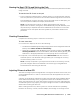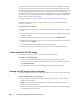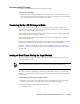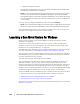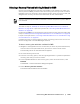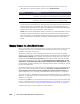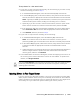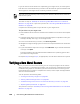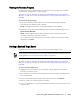User guide
Protecting Workstations and Servers | 169
Viewing the Recovery Progress
Complete the steps in this procedure to view the recovery progress of a rollback
initiated from the AppAssure 5 Core Console.
This task is a step in “Roadmap for Performing a Bare Metal Restore for a Windows
Machine” on page 157. It is part of the process for “Verifying a Bare Metal Restore” on
page 168.
To view the recovery progress
1. After you initiate the rollback process, the Active Task dialog box appears,
showing that the rollback action initiated.
NOTE: This does not indicate a successful completion of the rollback.
2. Optionally, to monitor the rollback task, from the Active Task dialog box, click
Open Monitor Window.
NOTE: From the Monitor Open Task window, you can view the status of the
recovery, as well as the start and end times.
Or, to return to the recovery points for the source machine, from the Active Task
dialog box, click Close.
Starting a Restored Target Server
Complete the steps in this procedure to start the restored target server.
This task is a step in “Roadmap for Performing a Bare Metal Restore for a Windows
Machine” on page 157. It is part of the process for “Verifying a Bare Metal Restore” on
page 168.
To start a restored target server
1. Navigate back to the target server, and verify that the AppAssure Universal
Recovery Console is active.
2. Eject the boot CD (or disconnect physical media with the boot CD image) from
the restored server.
3. In the Universal Recovery Console, from the Console tab, click Reboot.
4. Specify to start the operating system normally.
5. Log on to the machine. The system should be restored to its state captured in the
recovery point.
Before starting the restored target server, you should verify that the recovery was successful. For
more information, see “Viewing the Recovery Progress” on page 169.