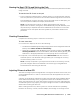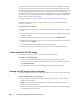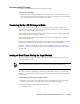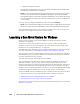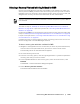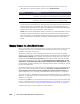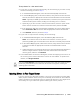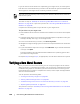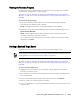User guide
Protecting Workstations and Servers | 167
To map volumes for a bare metal restore
1. If you want to map volumes automatically, do the following. If you want to map
volumes manually, proceed to Step 2
a. In the RollbackURC dialog box, select the Automatically Map Volumes tab.
b. In the Disk Mapping area, under Source Volume, verify that the source volume is
selected, and that the appropriate volumes are listed beneath it and are selected.
NOTE: Typically for a BMR, you should restore, at minimum, the system reserved
volume and the system volume (usually, but not always, the C:\ volume).
c. Optionally, if you do not wish to restore a listed volume, clear the option under
Source volume. At least one volume must be selected to perform the BMR.
d. If the destination disk that is automatically mapped is the correct target volume,
select Destination Disk and ensure that all appropriate volumes are selected.
e. Click Rollback, and then proceed to Step 3.
2. If you want to map volumes manually, do the following:
a. In the RollbackURC dialog box, select the Manually Map Volumes tab.
NOTE: If no volumes exist on the drive of the machine on which you are
performing a BMR, you will not be able to see this tab or manually map volumes.
b. In the Volume Mapping area, under Source Volume, verify that the source volume
is selected, and that the appropriate volumes are listed beneath it and are
selected.
c. Under Destination, from the drop-down menu, select the appropriate destination
that is the target volume to perform the bare metal restore of the selected
recovery point, and then click Rollback.
3. In the RollbackURC confirmation dialog box, review the mapping of the source of
the recovery point and the destination volume for the rollback. To perform the
rollback, click Begin Rollback.
Injecting Drivers to Your Target Server
If you are restoring to dissimilar hardware, you must inject storage controller, RAID,
AHCI, chipset and other drivers if they are not already on the boot CD. These drivers
make it possible for the operating system to operate all devices on your target server
successfully once you reboot the system following the restore process.
If you select Begin Rollback, all existing partitions and data on the target drive will be removed
permanently, and replaced with the contents of the selected recovery point, including the
operating system and all data.