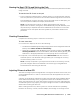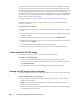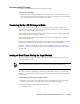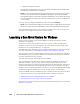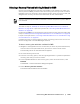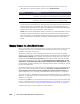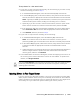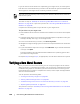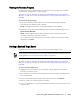User guide
166 | Protecting Workstations and Servers
6. Enter the information about the machine to which you want to connect as
described in the following table, and then click Load Volumes.
If the connection information you entered matches the URC console, and if the Core
and the target server can identify each other properly on the network, then the
volumes for the selected recovery point are loaded, and the RollbackURC dialog box
appears, In this case, your next step is to map volumes.
NOTE: If the protected Windows machine contains non-supported partitions such
as FAT32 or ReFS, these partitions will not be transferred to the restored machine.
Bare metal restore of Storage Spaces disks configuration (a feature of Windows 8.1) is
also not supported in this release. For details, see the AppAssure 5 Deployment
Guide.
Mapping Volumes for a Bare Metal Restore
Once connected to the Universal Recovery Console, you will need to map volumes
between those listed in the recovery point and volumes existing on the target
hardware to perform the restore.
AppAssure 5 attempts to automatically map volumes. If you accept the default
mapping, then the disk on the destination machine is cleaned and re-partitioned and
any previously existing data is deleted. The alignment is performed in the order the
volumes are listed in the recovery point, and the volumes are allocated to the disks
appropriately according to size, and so on. Assuming there is enough space on the
target drive, no partitioning is required when using automatic disk alignment. A disk
can be used by multiple volumes. If you manually map the drives, note that you cannot
use the same disk twice.
For manual mapping, you must have the new machine correctly formatted already
before restoring it. The destination machine must have a separate partition for
each volume in the recovery point, including the system reserved volume. For
more information, see “Launching a Bare Metal Restore for Windows” on page 164.
This task is a step in “Roadmap for Performing a Bare Metal Restore for a Windows
Machine” on page 153. It is part of the process for “Launching a Bare Metal Restore for
Windows” on page 164.
If performing a BMR for a Linux machine from the Core Console, then this task is also
a step in “Roadmap for Performing a Bare Metal Restore on Linux Machines” on page 171.
It is part of the process for “Launching a Bare Metal Restore for Linux” on page 177.
Complete the steps in this procedure to map a volume.
Text Box Description
Host The IP address of the machine to which you want to restore. This is
identical to the IP address you wrote down from the URC Console.
Password The specific password to connect to the selected server. This is
identical to the Current Password shown in the URC Console.