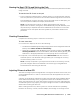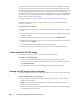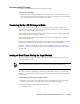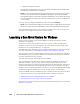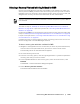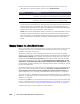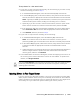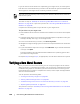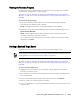User guide
Protecting Workstations and Servers | 165
Selecting a Recovery Point and Initiating Rollback for BMR
Once the Universal Recovery Console is accessible on the machine on which you
want to perform a BMR, you must select the recovery point that you want to restore.
Navigate to the Core Console to select which recovery point you want to load, and
designate the recovery console as the destination for the restored data.
This task is a step in “Roadmap for Performing a Bare Metal Restore for a Windows
Machine” on page 157. It is part of the process for “Launching a Bare Metal Restore for
Windows” on page 164.
If performing a BMR for a Linux machine from the Core Console, then this task is also
a step in “Roadmap for Performing a Bare Metal Restore on Linux Machines” on page 171
It is part of the process for “Launching a Bare Metal Restore for a Linux Machine using
the Command Line” on page 179.
Complete the steps in this procedure to select a recovery point on the Core to roll
back to the physical or virtual BMR target machine.
To select a recovery point and initiate a rollback for BMR
1. Navigate to the AppAssure 5 Core Console and, in the list of protected machines,
click the name of the protected server you want to restore to bare metal.
The Summary tab for the selected machine appears.
2. Click the Recovery Points tab.
3. In the list of recovery points, click the right angle bracket > symbol to expand the
recovery point that you want to restore.
4. In the expanded details for that recovery point, from the Actions menu, click
Rollback.
The Rollback - Choose Destination dialog box appears.
5. Select Recovery Console Instance.
The authentication fields become accessible.
This step is required to perform BMR on all Windows machines and optional to perform BMR on
Linux machines.