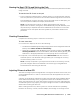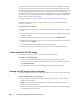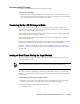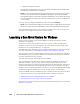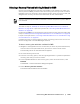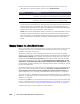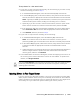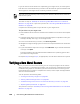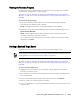User guide
Protecting Workstations and Servers | 163
Accessing the ISO Image
Complete the following step to access the ISO image.
To access the ISO image
To access the ISO image, navigate to the output path you specified, or you can
click the link to download the image to a location from which you can then load
it on the new system; for example, network drive.
Transferring the Boot CD ISO Image to Media
When you create the boot CD file, it is stored as an ISO image in the path you
specified. You must be able to mount this image as a drive on the server on which
you are performing a bare metal restore.
You can burn the boot CD ISO image onto compact disc (CD) or digital video disk
(DVD) media accessible at system startup.
When you start the machine from the boot CD, the Universal Recovery Console
launches automatically.
If performing a BMR on a virtual machine, this step is not required. Simply load the
ISO image in a drive and edit settings for that VM to start from that drive.
This task is a step in “Roadmap for Performing a Bare Metal Restore for a Windows
Machine” on page 157. It is part of the process for “Managing a Windows Boot Image”
on page 159.
Loading the Boot CD and Starting the Target Machine
After you create the boot CD image, you need to boot the target server with the
newly created boot CD.
This task is a step in “Roadmap for Performing a Bare Metal Restore for a Windows
Machine” on page 157. It is part of the process for “Managing a Windows Boot Image”
on page 159.
To load a boot CD and start the target machine
1. Navigate to the new server and load the boot CD image from the appropriate
location. Specify that the server will start from the boot CD image.
2. Start the machine, which loads the following:
Windows 7 PE
If you created the boot CD using DHCP, you must capture the IP address and password.