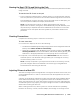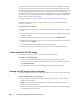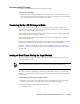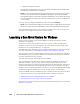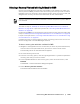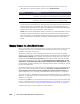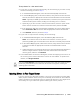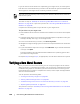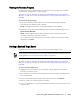User guide
162 | Protecting Workstations and Servers
Data restored from the recovery point includes drivers for the hardware previously
in place. If performing a bare metal restore to dissimilar hardware, then you must
also inject storage controller drivers into the operating system being restored using
the URC after the data has been restored to the drive, This allows the restored
operating system to boot using the new set of hardware. Once the OS is booted after
the restore, you can then download and install any additional drivers needed by the
OS to interact with its new hardware.
For more information, see “Injecting Drivers to Your Target Server” on page 167.
Complete the following steps to inject storage controller and network adapter
drivers in a boot CD.
To inject drivers in a boot CD
1. Download the drivers from the manufacturer’s Web site for the server and unpack
them.
2. Compress each driver into a .zip file using an appropriate compression utility (for
example, WinZip).
3. In the Create Boot CD dialog box, in the Drivers pane, click Add a Driver.
4. Navigate through the filing system to locate the compressed driver file, select the
file, and then click Open.
The injected drivers appear highlighted in the Drivers pane.
5. Repeat Step 3 and Step 4, as appropriate, until all drivers have been injected.
Creating the Boot CD ISO Image
Complete the following step to create the boot CD ISO image.
To create a boot CD ISO image
After you have named the boot CD file and specified the path, created a
connection, and optionally injected the drivers, from the Create Boot CD screen,
click Create Boot CD.
The ISO image is then created and saved with the filename you provided.
Viewing the ISO Image Creation Progress
Complete the following step to view the progress of the creation of the ISO image.
To view the ISO image creation progress
Select the Events tab, and then under Tasks, you can monitor the progress for
building the ISO image.
NOTE: You can also view the progress of the creation of the ISO image in the
Monitor Active Task dialog box.
When the creation of the ISO image is complete, it will appear on the Boot CDs page,
accessible from the Tools menu.