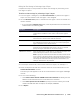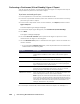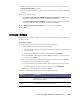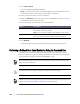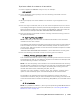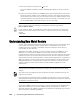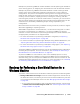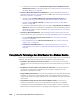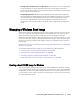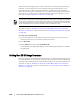User guide
Protecting Workstations and Servers | 157
Examples of performing a BMR for similar hardware include replacing the hard drive
of the existing system, or swapping out the failed server with an identical machine.
Examples of performing a BMR for dissimilar hardware include restoring a failed
system with a server produced by a different manufacturer or with a different
configuration. This process encompasses creating a boot CD image, burning the
image to disk, starting up the target server from the boot image, connecting to the
recovery console instance, mapping volumes, initiating the recovery, and then
monitoring the process. Once the bare metal restore is complete, you can continue
with the task of loading the operating system and the software applications on the
restored server, followed by establishing unique settings required for your
configuration.
Bare metal restore is used not only in disaster recovery scenarios, but also to migrate
data when upgrading or replacing servers.
While BMR is supported for virtual machines, it is also worth noting that it is easier
to perform a Virtual Export for a VM than it is to perform a BMR on a physical
machine. For more information on performing a VM export for virtual machines, see
the appropriate procedure for the supported VM.
For more information on performing a VM export using ESXi, see “Exporting
Windows Data using ESXi Export” on page 144.
For more information on performing a VM export using VMware Workstation, see
“Exporting Windows Data using VMware Workstation Export” on page 147.
For more information on performing a VM export using Hyper-V, see “Exporting
Windows Data using Hyper-V Export” on page 150.
To perform a BMR on a Windows machine, refer to the roadmap specific to Windows,
including the prerequisites. For more information, see “Roadmap for Performing a
Bare Metal Restore for a Windows Machine” on page 157.
To perform a BMR on a Linux machine, refer to the roadmap specific to Linux,
including prerequisites. In addition to performing a BMR using the command line
aamount utility, you can now perform a BMR from within the Core Console UI. The
roadmap takes both approaches into account. For more information, see “Roadmap
for Performing a Bare Metal Restore on Linux Machines” on page 171.
Roadmap for Performing a Bare Metal Restore for a
Windows Machine
To perform a bare metal restore for Windows machines, perform the following tasks.
Manage a Windows boot image. This boot CD ISO image will be used to start up
the destination drive, from which you can access the Universal Recovery Console
to communicate with backups on the Core. See “Managing a Windows Boot Image”
on page 159.
If you require physical media to start up the destination machine, you will need
to transfer the boot CD ISO image to media. See “Transferring the Boot CD ISO
Image to Media” on page 163.