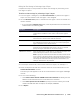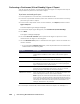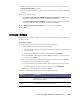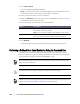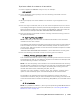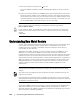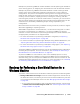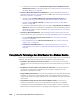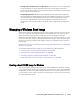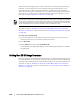User guide
154 | Protecting Workstations and Servers
3. Click Load Volumes.
The Volume Mapping dialog box displays.
NOTE: The Core console does not automatically map Linux volumes. To locate a
Linux volume, browse to the volume that you want to roll back.
4. Select the volumes that you want to roll back.
5. Using the Destination drop-down lists, select the destination volume to which
the selected volume should roll back.
6. Select the options as described in the following table.
7. Click Rollback.
The system begins the process of rolling back to the selected recovery point.
Performing a Rollback for a Linux Machine by Using the Command Line
A rollback is the process of restoring the volumes on a machine from recovery
points. In AppAssure 5, you can perform a rollback for volumes on your protected
Linux machines using the command line aamount utility.
Option Description
Live Recovery When selected, the rollback for Windows volumes happens
immediately. Selected by default.
NOTE: The Live Recovery option is not available for Linux volumes.
Force Dismount When selected, it forces the dismount of any mounted recovery
points prior to performing the rollback. Selected by default.
When performing this procedure, do not attempt to mount recovery points to the /tmp folder,
which contains the aavdisk files.
You should not attempt to perform a rollback on the system or root (/) volume.
Rollback functionality is also supported for your protected machines within the AppAssure 5 Core
Console. See “Performing a Rollback” on page 153 for more information.