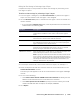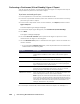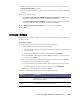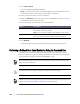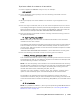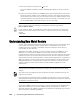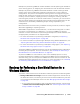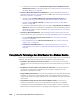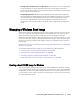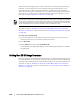User guide
Protecting Workstations and Servers | 153
9. Select the Options tab and then enter the name for the virtual machine in the
Virtual Machine Name text box.
The name you enter appears in the list of virtual machines in the Hyper-V Manager
console.
10. Do one of the following:
Click Use the same amount of RAM as the source machine to identify that the
RAM use is identical between the virtual and source machines.
Click Use a specific amount of RAM to specify how much memory the virtual
machine should have after the export; for example, 4096 MB.
11. Click Perform initial ad-hoc export to test the export of the data.
12. Click Save.
Performing a Rollback
In AppAssure 5, a rollback is the process of restoring the volumes on a machine from
recovery points.
To perform a rollback
1. In the AppAssure 5 Core Console, do one of the following:
Click the Machines tab, and then do the following:
i. In the list of protected machines, select the check box next to the machine you
want to export.
ii. In the Actions drop-down menu for that machine, click Rollback.
iii. In the Rollback - Select Recovery Point dialog box, select a recovery point to
export and click Next.
Or, in the left navigation area, select the machine you want to roll back, which
launches the Summary tab for that machine.
iv. Click the Recovery Points tab, and then select a recovery point from the list.
v. Expand the details for that recovery point, and then click Rollback.
The Rollback - Choose Destination dialog box displays.
2. Edit the rollback options as described in the following table.
Text Box Description
Protected Machine Specify the original agent machine as the destination for the
rollback. Source refers to the agent from which the recovery point
being used was created.
Recovery Console
Instance
Enter the user name and password to restore the recovery point to
any machine that booted in URC mode.