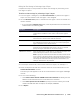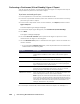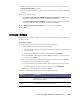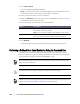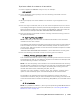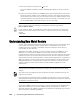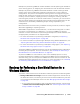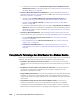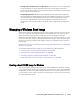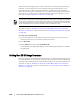User guide
Protecting Workstations and Servers | 151
Defining One-Time Settings for Performing a Hyper-V Export
Complete the steps in this procedure to define the settings for performing a one-
time Hyper-V export.
To define one-time settings for performing a Hyper-V export
1. From the Hyper-V dialog box, click Use local machine to perform the Hyper-V
export to a local machine with the Hyper-V role assigned.
2. Click the Remote host option to indicate that the Hyper-V server is located on a
remote machine.
If you selected the Remote host option, enter the parameters for the remote host
as described in the following table.
3. In the Export Volumes tab, select which volumes to export; for example, C:\.
4. Select the Options tab and then enter the name for the virtual machine in the
Virtual Machine Name text box.
The name you enter appears in the list of virtual machines in the Hyper-V Manager
console.
5. Do one of the following:
Click Use the same amount of RAM as the source machine to identify that the
RAM use is identical between the virtual and source machines.
Click Use a specific amount of RAM to specify how much memory the virtual
machine should have after the export; for example, 4096 MB.
6. Click Export.
Text Box Description
Hyper-V Host Name Enter an IP address or host name for the Hyper-V server. It
represents the IP address or host name of the remote Hyper-V
server.
Port Enter a port number for the machine. It represents the port through
which the Core communicates with this machine.
User name Enter the user name for the user with administrative privileges for
the workstation with the Hyper-V server. It is used to specify the
logon credentials for the virtual machine.
Password Enter the password for the user account with administrative
privileges on the workstation with Hyper-V server. It is used to
specify the logon credentials for the virtual machine.
VM Machine Location Enter the path for the virtual machine; for example, D:\export. It is
used to identify the location of the virtual machine.
NOTE: Specify the virtual machine location for both local and remote
Hyper-V servers. The path should be a valid local path for the Hyper-V
server. Non-existent directories are automatically created. You should
not attempt to create them manually. Export to shared folders, for
example, \\data\share is not permitted.