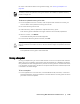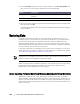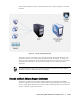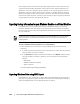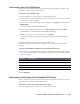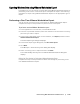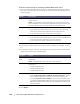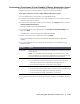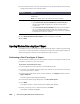User guide
Protecting Workstations and Servers | 149
Performing a Continuous (Virtual Standby) VMware Workstation Export
You can choose to perform a continuous export for VMware Workstation Export.
Complete the steps in this procedure to perform a continuous export.
To perform a continuous (virtual standby) VMware Workstation export
1. In the AppAssure 5 Core Console, click the Machines tab.
2. In the list of protected machines, select the machine or cluster with the recovery
point that you want to export.
3. In the Actions drop-down menu for that machine, click Export, and then select
VMware Workstation Export.
The Select Export Type dialog box displays.
4. In the Select Export Type dialog box, click Continuous (Virtual Standby) and
then click Next.
The VM Export - Select Recovery Point dialog box displays.
5. Select a recovery point to export and then click Next.
The Virtual Standby Recovery Point to VMware Workstation/Server dialog box
displays.
6. Enter the parameters for accessing the virtual machine as described in the
following table.
7. In the Export Volumes pane, select the volumes to export; for example, C:\ and
D:\.
Text Box Option
Target Path Specify the path of the local folder or network share on which to create the
virtual machine.
NOTE: If you specified a network share path, you will need to enter a valid
logon credentials for an account that is registered on the target machine. The
account must have read and write permissions to the network share.
User name Enter the logon credentials for the virtual machine.
If you specified a network share path, you need to enter a valid user
name for an account that is registered on the target machine.
If you entered a local path, a user name is not required.
Password Enter the logon credentials for the virtual machine.
If you specified a network share path, you need to enter a valid password
for an account that is registered on the target machine.
If you entered a local path, a password is not required.