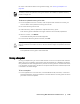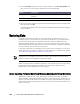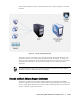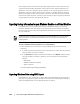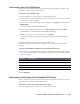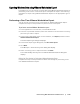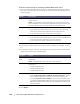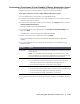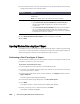User guide
146 | Protecting Workstations and Servers
2. In the list of protected machines, select the machine or cluster with the recovery
point that you want to export.
3. In the Actions drop-down menu for that machine, click Export, and then select
ESX(i) Export.
The Select Export Type dialog box displays.
4. In the Select Export Type dialog box, click Continuous (Virtual Standby).
5. Click Next.
The Virtual Standby Recovery Point to VMware vCenter Server/ESXi dialog box
displays.
6. Enter the parameters for accessing the virtual machine as described in the
following table.
7. Click Connect.
8. In the Options tab, enter the information for the virtual machine as described in
the following table.
9. Click Start Export.
Text Box Description
Host name Enter a name for the host machine.
Port Enter the port for the host machine. The default is 443.
User name Enter the logon credentials for the host machine.
Password Enter the logon credentials for the host machine.
Option Description
Virtual Machine Name Enter a name for the virtual machine.
Memory Specify the memory usage. You can choose from the following
options:
Use the same amount of RAM as source machine
Use a specific amount of RAM, and then specify the amount in
MB
ESXi Datacenter Enter the name for the ESXi data center.
ESXi Host Enter the credentials for the ESXi host.
Data Store Enter the details for the data store.
Resource Pool Enter a name for the resource pool.