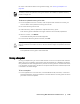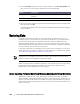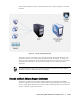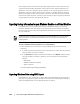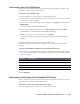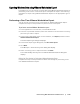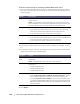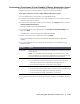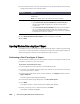User guide
144 | Protecting Workstations and Servers
Non-simple dynamic volumes have arbitrary disk geometries that cannot be fully
interpreted and therefore AppAssure cannot export them. Neither Replay 4.x nor
AppAssure 5.x has the ability to export complex or non-simple dynamic volumes.
AppAssure does not support exporting non-simple or complex dynamic volumes.
Notification appears in the user interface to alert you that exports are limited and
restricted to simple dynamic volumes. If you attempt to export anything other than
a single dynamic volume, the export job will fail.
Exporting Backup Information for your Windows Machine to a Virtual Machine
In AppAssure 5 you can export data from your Windows machines to a virtual
machine (VMware, ESXi, and Hyper-V) by exporting all of the backup information
from a recovery point as well as the parameters defined for the protection schedule
for your machine.
To export Windows backup information to a virtual machine
In the AppAssure 5 Core Console, click the Machines tab, and then do the
following:
a. In the list of protected machines, select the machine or cluster with the recovery
point for which you want to export.
b. In the Actions drop-down menu for that machine, click Export, and then select
the type of export you want to perform. You can choose from the following
options:
ESXi Export
VMware Workstation Export
Hyper-V Export
The Select Export Type dialog box displays.
Exporting Windows Data using ESXi Export
In AppAssure 5, you can choose to export data using ESXi Export by performing a
one-time or continuous export. Complete the steps in the following procedures to
export using ESXi Export for the appropriate type of export.
In AppAssure 5, Version 5.3.6.125 a limitation exists when attempting to perform a VM export on
machines that have Windows 8.1 or Windows Server 2012 R2 installed. For more information
about the limitation, see the AppAssure 5 Release Notes for 5.3.6.125 and the AppAssure 5
Knowledge Base.