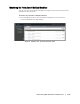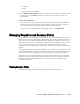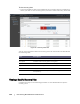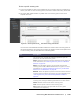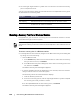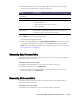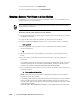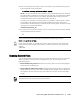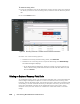User guide
Protecting Workstations and Servers | 139
8. Enter the following command to select and mount the specified recovery point
at the specified mount point/path.
m <volume_recovery_point_ID_number> <path>
NOTE: You can also specify a line number in the command instead of the recovery
point ID number to identify the recovery point. In that case, you would use the agent/
machine line number (from the lm output), followed by the recovery point line
number and volume letter, followed by the path, such as, m
<machine_line_number> <recovery_point_line_number> <volume_letter> <path>.
For example, if the lm output lists three agent machines, and you enter the lr
command for number 2 and you to mount the 23 recovery point volume b to /tmp/
mount_dir the command would be:
m 2 23 b /tmp/mount_dir
9. To verify the mount was successful, enter the following command, which should
list the attached remote volume:
l
Removing Recovery Points
You can easily remove recovery points for a particular machine from the repository.
When you delete recovery points in AppAssure 5, you can specify one of the
following options.
Delete All Recovery Points. Removes all recovery points for the selected agent
machine from the Repository.
Delete a Range of Recovery Points. Removes all recovery points in a specified
range before the current, up to and including the base image, which is all data on
the machine as well as all recovery points after the current until the next base
image.
Note that you should not unmount a protected Linux volume by hand. In the event you need to
do this, you must execute the following command before unmounting the volume:
bsctl -d <path to volume>
In this command, <path to volume> does not refer to the mount point of the volume but
instead refers to the file descriptor of the volume; it would need to be in a form similar to this
example:
/dev/sda1.
You cannot recover the recovery points you have deleted.