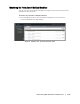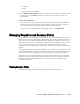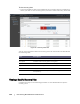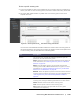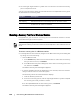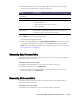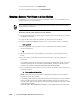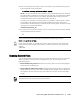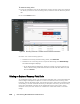User guide
138 | Protecting Workstations and Servers
2. From the Tools option, click System Info.
3. In the Local Mounts section, click Dismount All.
Mounting a Recovery Point Volume on a Linux Machine
In AppAssure you can remotely mount a restored volume to the local disk from a
recovery point for a Linux machine.
To mount a recovery point volume on a Linux machine
1. Create a new directory for mounting the recovery point (for example, you can use
the mkdir command).
2. Verify the directory exists (for example, by using the ls command).
3. Run the AppAssure aamount utility as root, or as the super user, for example:
sudo aamount
4.
At the AppAssure mount prompt, enter the following command to list the
protected machines.
lm
5. When prompted, enter the IP address or hostname of your AppAssure Core
server.
6. Enter the logon credentials for the Core server, that is, the user name and
password.
A list displays showing the machines protected by this AppAssure server. It lists the
machines found by line item number, host/IP address, and an ID number for the
machine (for example: 293cc667-44b4-48ab-91d8-44bc74252a4f).
7. Enter the following command to list the currently mounted recovery points for a
specified machine:
lr <line_number_of_machine>
NOTE: Note that you can also enter the machine ID number in this command
instead of the line item number.
A list displays that shows the base and incremental recovery points for that machine.
This list includes a line item number, date/timestamp, location of volume, size of
recovery point, and an ID number for the volume that includes a sequence number
at the end (for example,
”293cc667-44b4-48ab-91d8-44bc74252a4f:2”), which identifies the recovery point.
When performing this procedure, do not attempt to mount recovery points to the /tmp folder,
which contains the aavdisk files.