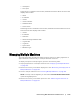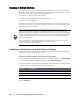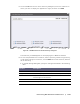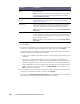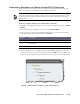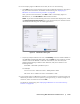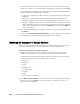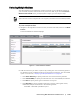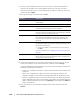User guide
130 | Protecting Workstations and Servers
3. Once you have added the machines for protection, in the Protect Machines
window, you should see the newly added machines. If you want to select a
repository, encryption key, or other advanced settings for a machine, select the
machine and click Edit.
4. Specify the settings as follows and click OK.
5. Verify that AppAssure 5 can connect to each machine successfully. To do this,
select each machine in the Protect Machines window, and click Verify.
The Protect Machines window shows an icon next to each machine that reflects its
readiness for deployment, as follows:
Green icon - AppAssure 5 is able to connect to the machine and it is ready to be
protected.
Yellow icon - AppAssure 5 is able to connect to the machine; however, the
AppAssure 5 Agent on the machine is already paired with an AppAssure 5 Core.
Red icon - AppAssure 5 cannot connect to the machine. This may be because the
logon credentials are incorrect, the machine is shut down, the firewall is blocking
traffic, or another problem. To correct, click Settings on the toolbar or the Edit link
next to the machine.
6. After the machines are verified successfully, select each machine, and click
Protect.
Text Box Description
User name The user name used to connect to this machine; for example,
Administrator.
Password The secure password used to connect to this machine.
Port The port number on which the AppAssure 5 Core
communicates with the Agent on the machine.
Repository Select the repository on the AppAssure 5 Core where the data
from the machines should be stored. The repository you select
is used for all machines being protected.
Encryption Key Specify whether encryption should be applied to the Agent on
the machines that should be stored in the repository. The
encryption key is assigned to all machines that are being
protected.
Protection Schedule The schedule for which the protection of the machine occurs.
The default schedule is 60 minutes during peak operation and
60 minutes on weekends.
To edit the schedule to suit the needs of your enterprise,
click Edit.
For more information, see “Modifying Protection Schedules” on
page 108.
Initially Pause Protection Optionally, you can choose to pause protection when first run;
that is, the Core will not take snapshots of the machines until
you manually resume protection.